Notes are used to keep track of pair's progress throughout the iMentor program. There are two types of Notes:
Quick: Designed to capture the process of supporting pairs. These notes are formative, short, activity-based, process-oriented, and frequent. They can be left in bulk. These should take less than a minute to log and are done on a weekly basis. They help PM's manage the pair support process and help PD's ensure that a baseline level of customer service is occurring. There are five types of quick notes:
- Check-in: In Person
- Check-in: Virtual
- Beginning-of-year calls
- Mid-year calls
- End-of-year calls
Please Note: During FY 23 - Quick Note templates are not required.
Individual: These are designed to capture the impact a PM is having with their pair support. These notes are summative, descriptive, and infrequent. The cannot be left in bulk. They tell the story of the PM's pair support impact, and are the most important notes for understanding quality of pair support. There are six templates for individual Notes:
- General
- Quarterly Summary
- Safety
- HS to PSP Transition
How to add a note:
The following video will show how to add both individual notes as well as quick notes for multiple users:
To add a new note, click on the Note button on the top right next to your name. You can also press "alt+q" (or "option+q" on a Mac) to add a new note.
Quick Notes
To add a quick note, click on the Notes icon on the upper right and select "Quick." From there, a school will need to be selected (multiple schools can be selected at the same time). Next, select which users you'd like to leave the note for. With quick notes, multiple users can be selected at once. When we finish this note, it will be added to the profiles of all the users selected.
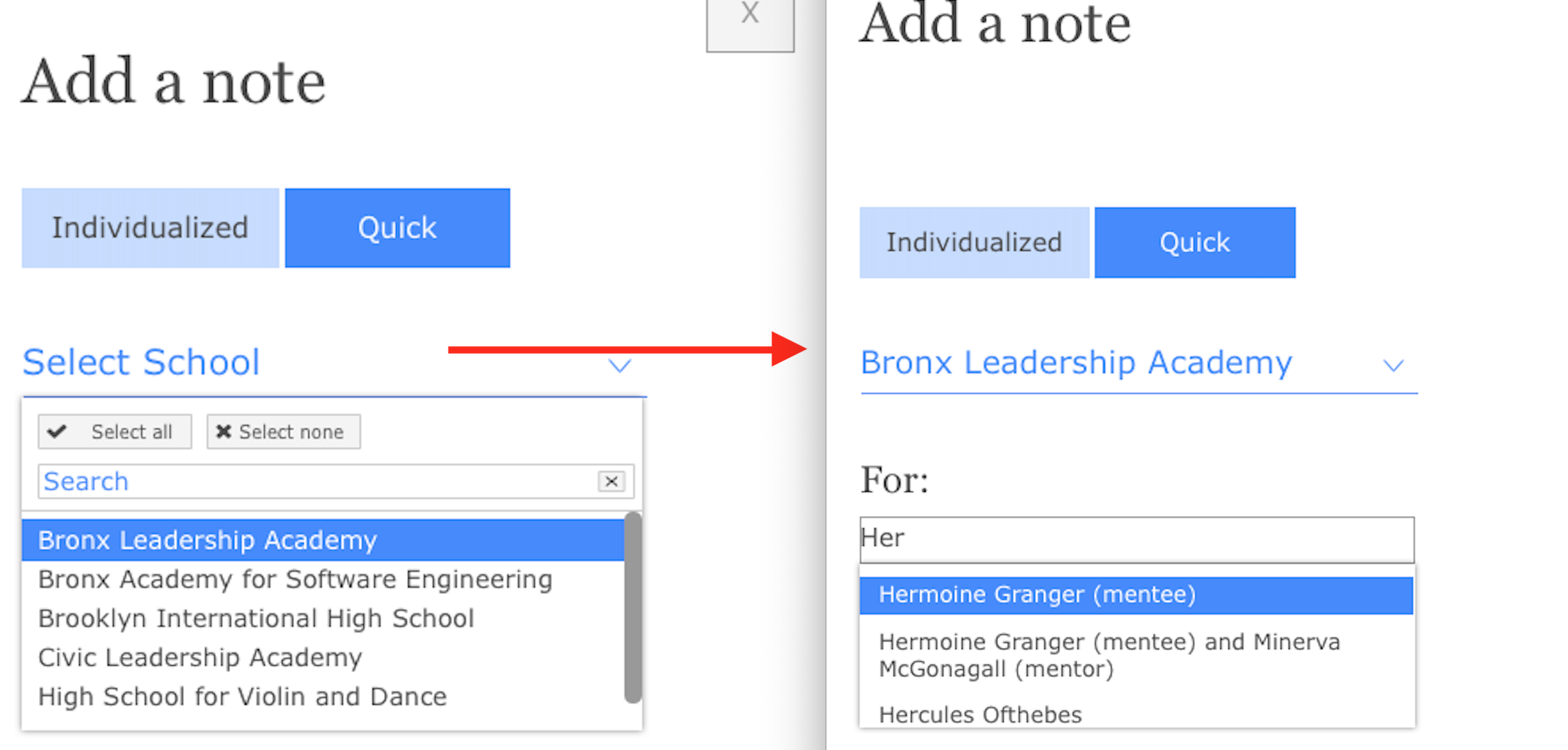
After the users are added to the note, two new sections will appear: Subject and Category. We went over the subjects before (Check-Ins, Calls, etc), but there are also lots of categories to choose from, including:
- Touch Point
- Relationship Development
- Post-Secondary Process
- Program Engagement
- PE Follow-Up
- Other
When selected, the quick note will look like this:
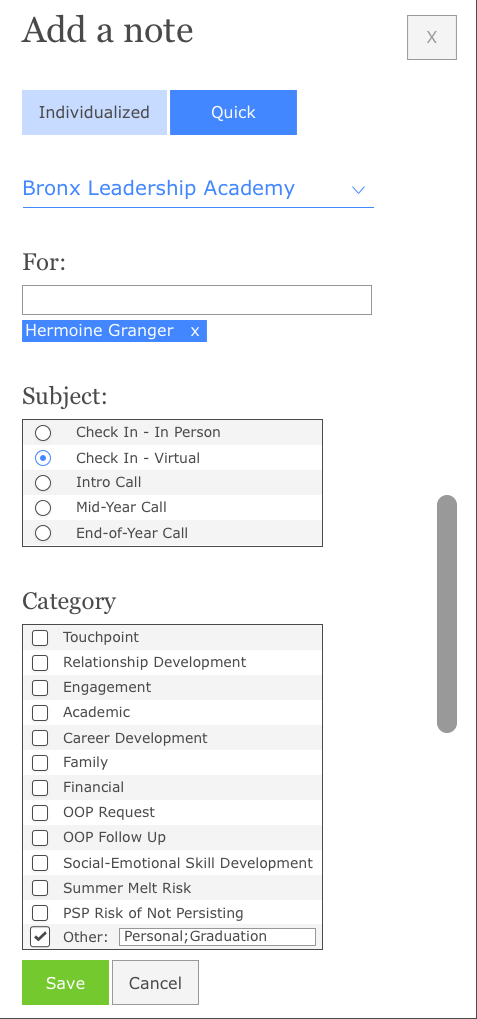
After clicking Save, the note will be added to the user's account.
Individual Notes
To add a more personalized note, like a quarterly summary or safety note, click "Individualized." For this one, only one user can be selected at a time.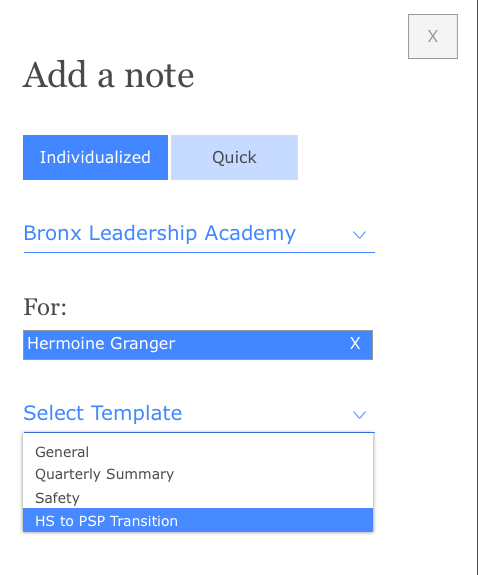
Depending on which option is selected, a specific template will appear. The template is pre-filled with all the questions that will need to be answered before submitting the note. For example, this is what the HS to PSP Transition template looks like:
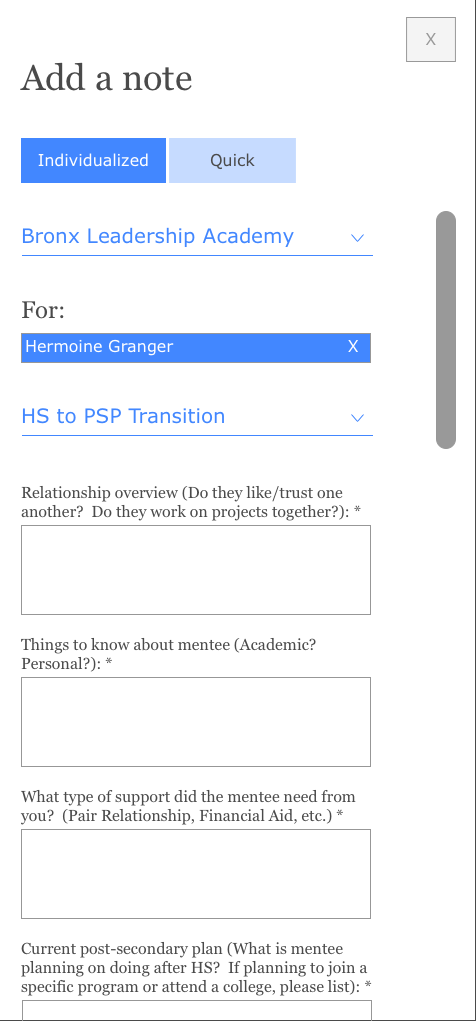
When everything is filled out - press "Save" to submit the note. Once the note is submitted, it will be logged in the Note Log and Note Tracker. On a user's profile, scroll down and click on the "Notes" tab to view any Notes left for that user: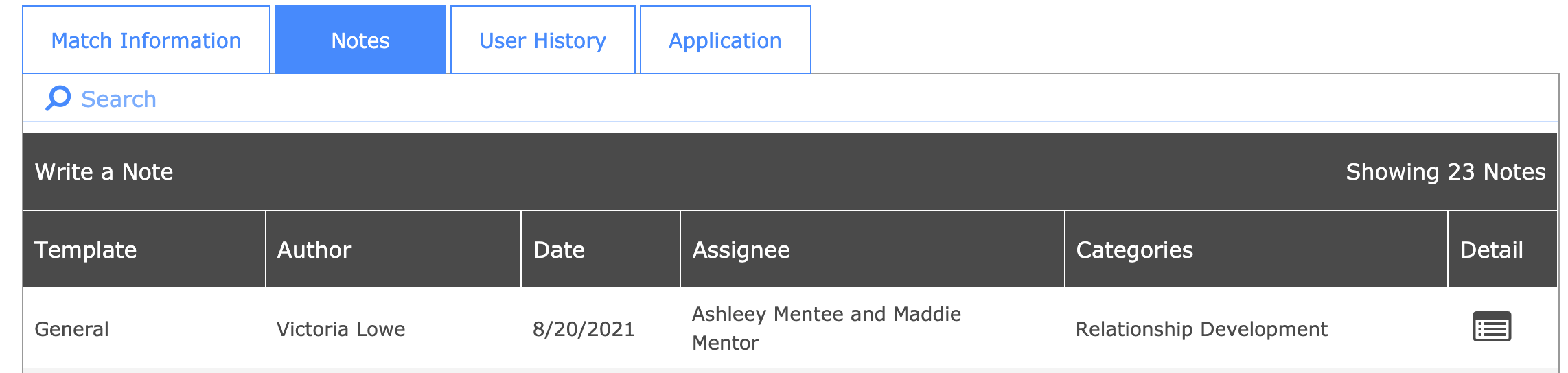
Want to learn more about Notes?
Check out our staff training center, where you can dive deeper into this with activities, quizzes, and more! https://mentor-training-center.thinkific.com/courses/platform-training/
To learn more about tracking logged notes, check out the Note Tracker and Note Catalog articles.

