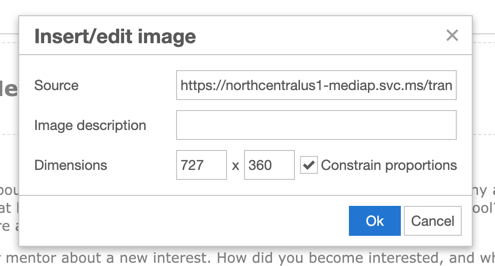Uploading photos to OneDrive
- Navigate to https://imentor365-my.sharepoint.com/ and go to the appropriate folder.
- Upload a photo by dragging files into the window or clicking the Upload button at the top of the page
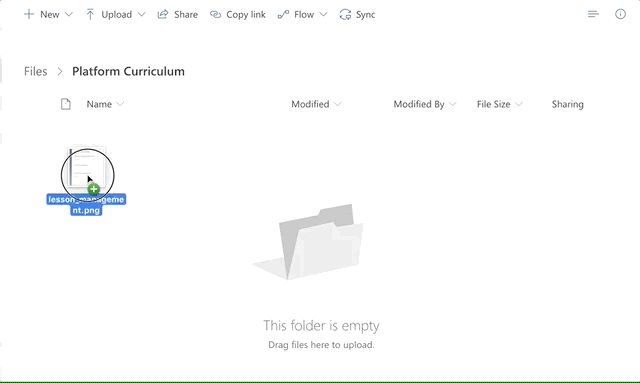
Embedding photos on the Platform
- Navigate to the photo on OneDrive
- Click View original from the top of the page

- Copy the URL from the address bar. Confirm that it ends with .png
- Navigate to the text editor on the platform and select the Insert/edit image icon

- Paste the copied link into the Source field and click Ok
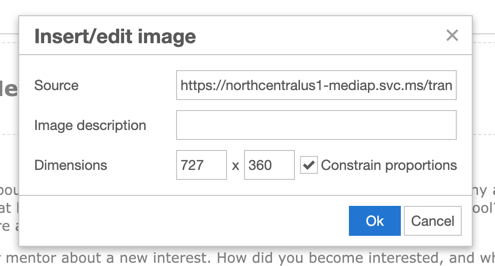
Folders in OneDrive
The Platform Curriculum folder serves as the folder to house photos and infographics for Platform lessons. Access to this folder is given on an individual basis for users who are allowed access to edit Local and National curriculum.
The Task and Announcements folder serves as the folder to house photos and infographics intended for use in the Tasks and Announcements tool on the iMentor Platform. Access to this folder is open to anyone at iMentor who creates Tasks and Announcements. The folder can be found here: Tasks and Announcements Images.
If you need access to either folder or have any questions about uploading and embedding photos to the platform, email [email protected].