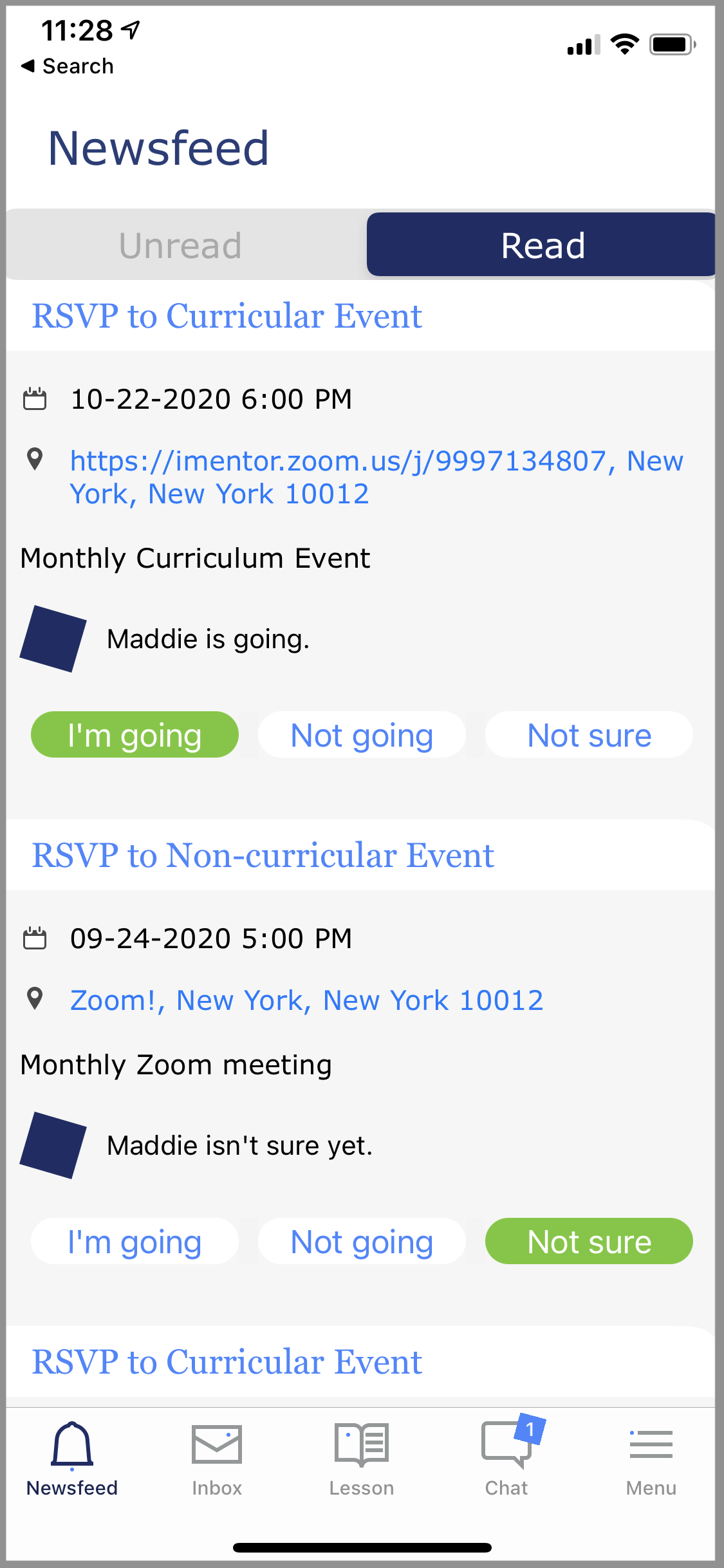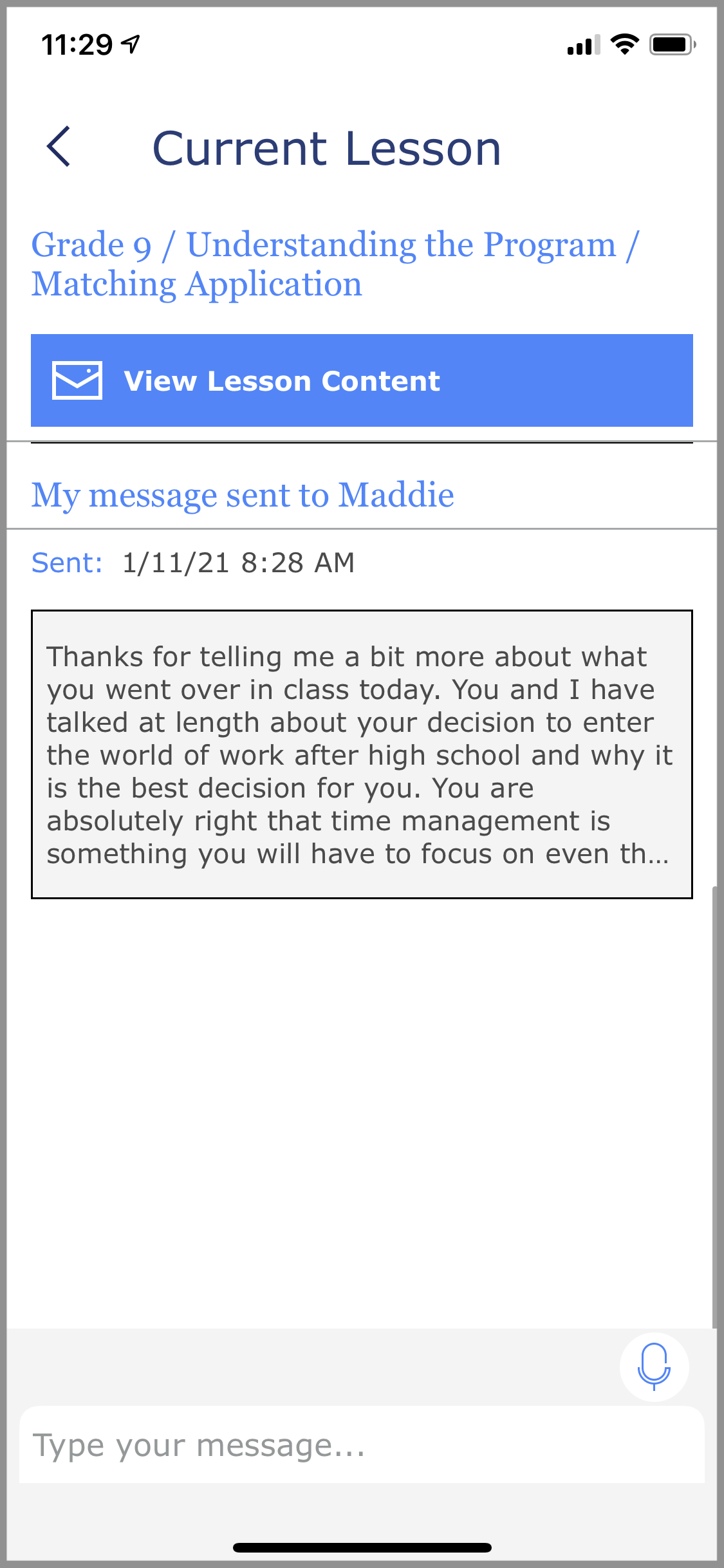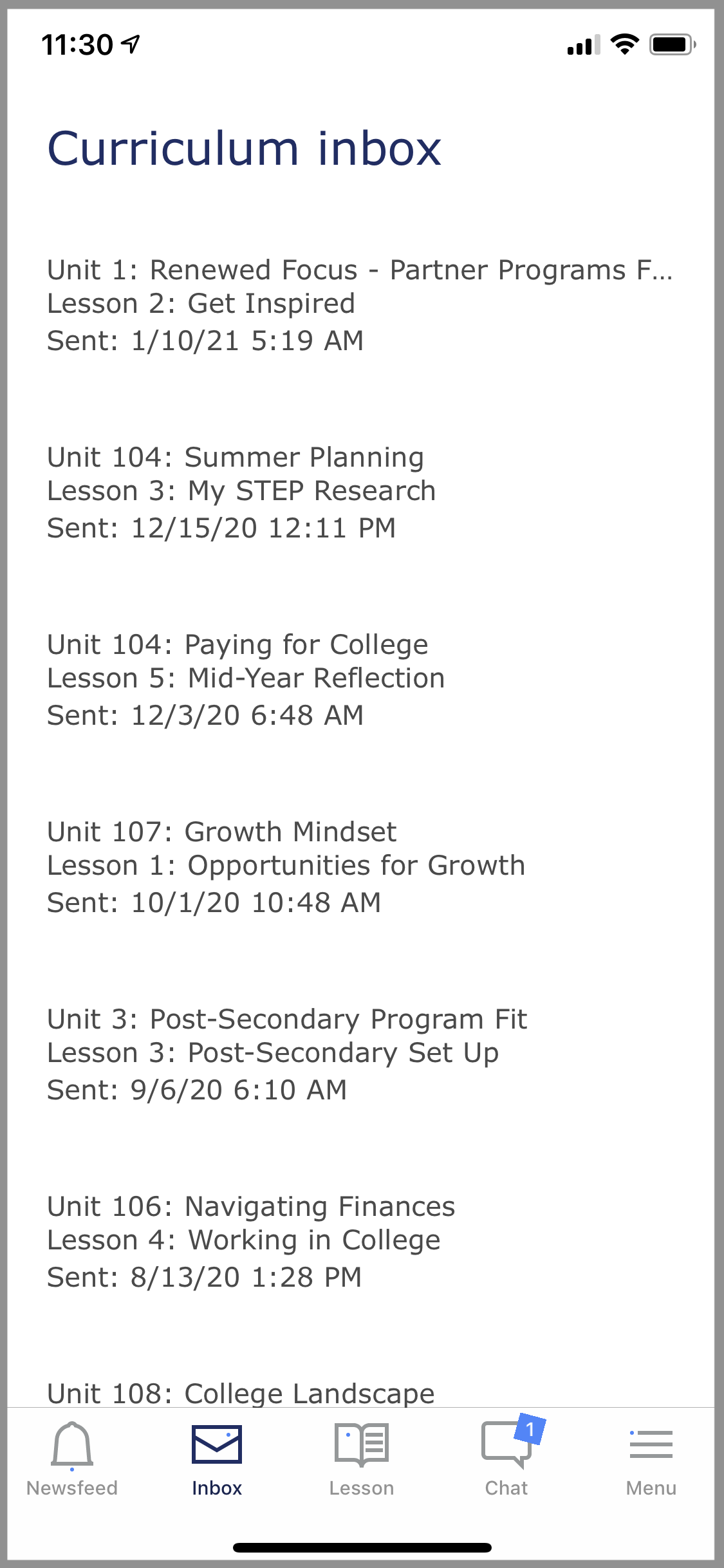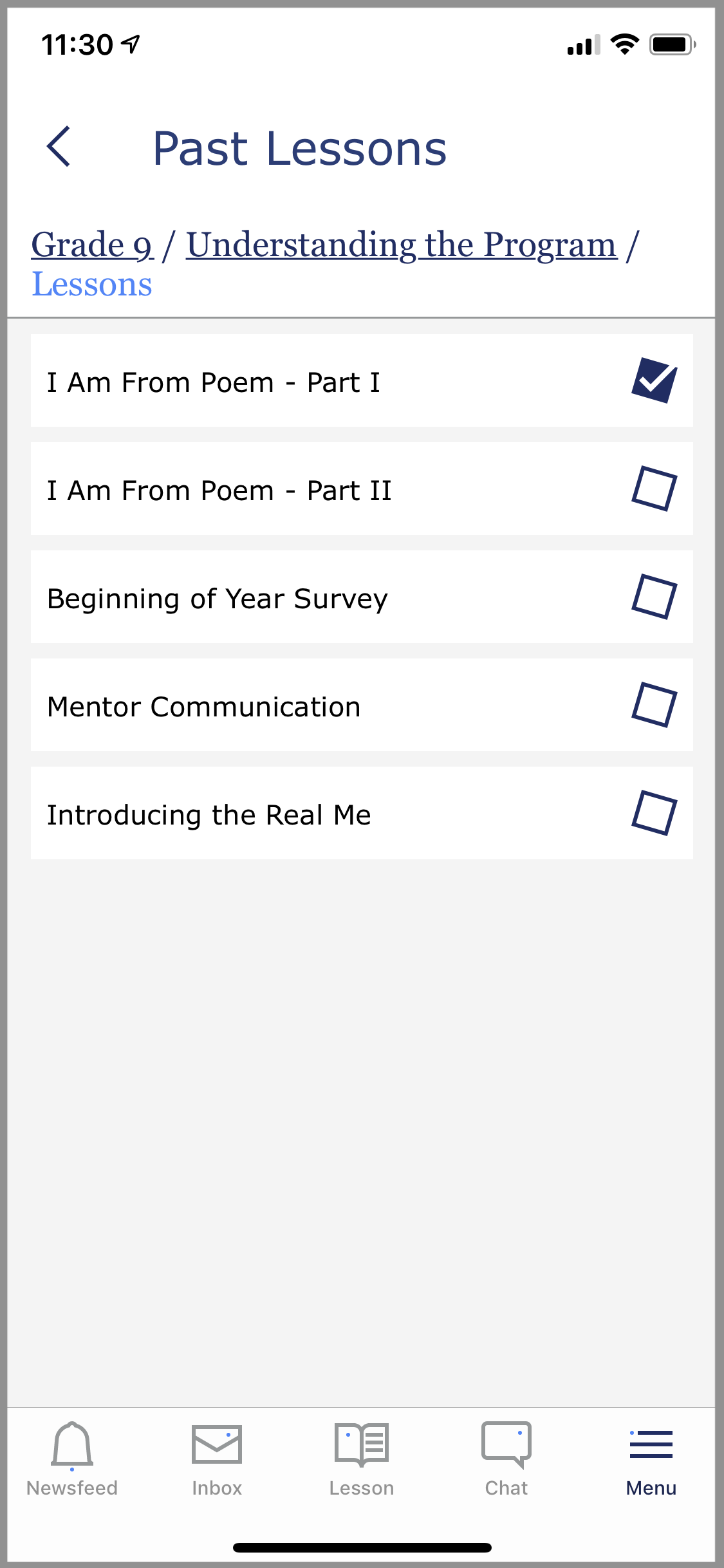iMentor has created a mobile app for both iPhone and Android that can be used for Chat between mentors and mentees, as well as viewing Tasks and Announcements. The app works just like any other instant messaging service, where users send direct messages to each other including emojis, files, and pictures.
The app makes it easier for pairs to communicate without sharing any personal information like phone numbers or email addresses, helping them build their relationships through Chat.
Downloading the app
Search for "iMentor Chat" in the App Store and Google Play or click the following links to be taken to the app:
- iOS here. Requires iOS 9.0 or later. Compatible with iPhone, iPad, and iPod Touch.
- Android here. Requires Android 4.1 or later.
Log in page:
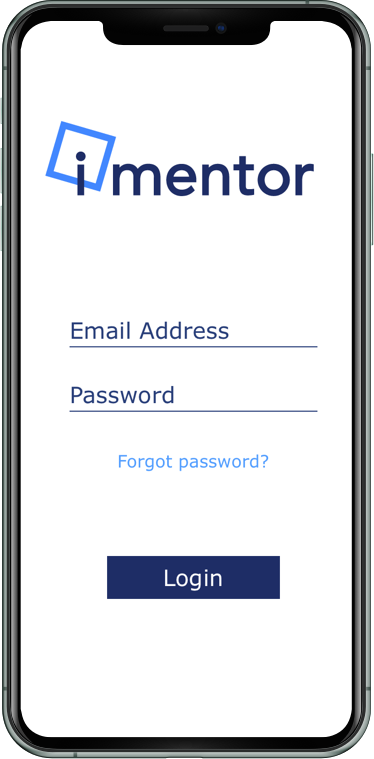
Users will be brought to the Newsfeed when logging in, which shows all unread/read tasks and announcements received from their program manager:
Chat
Users can send emojis, photos, and files to their matches via the "Chat" tab. The app works just like texting, with messages being sent instantly.
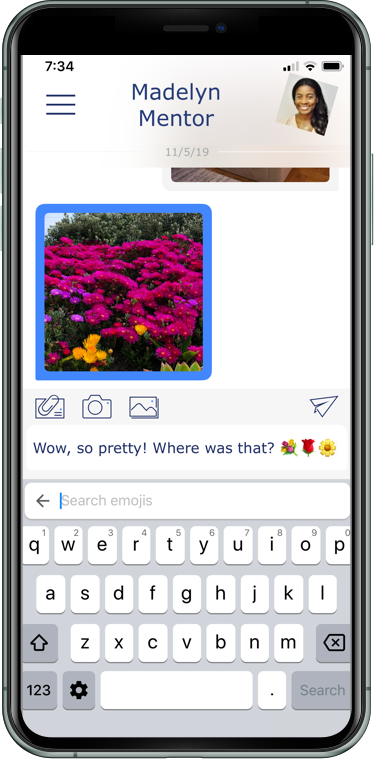
The app has all of the same functionality as regular mobile apps, with push notifications and the ability to edit your profile picture under "profile" in the app's menu.
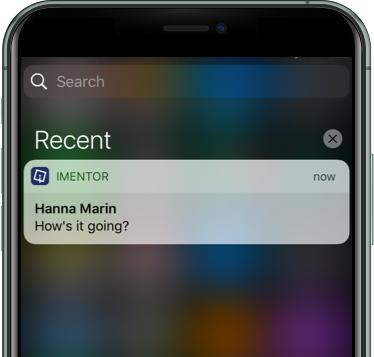
The app is also synced to the web Platform. Sending a message on mobile sends it everywhere:
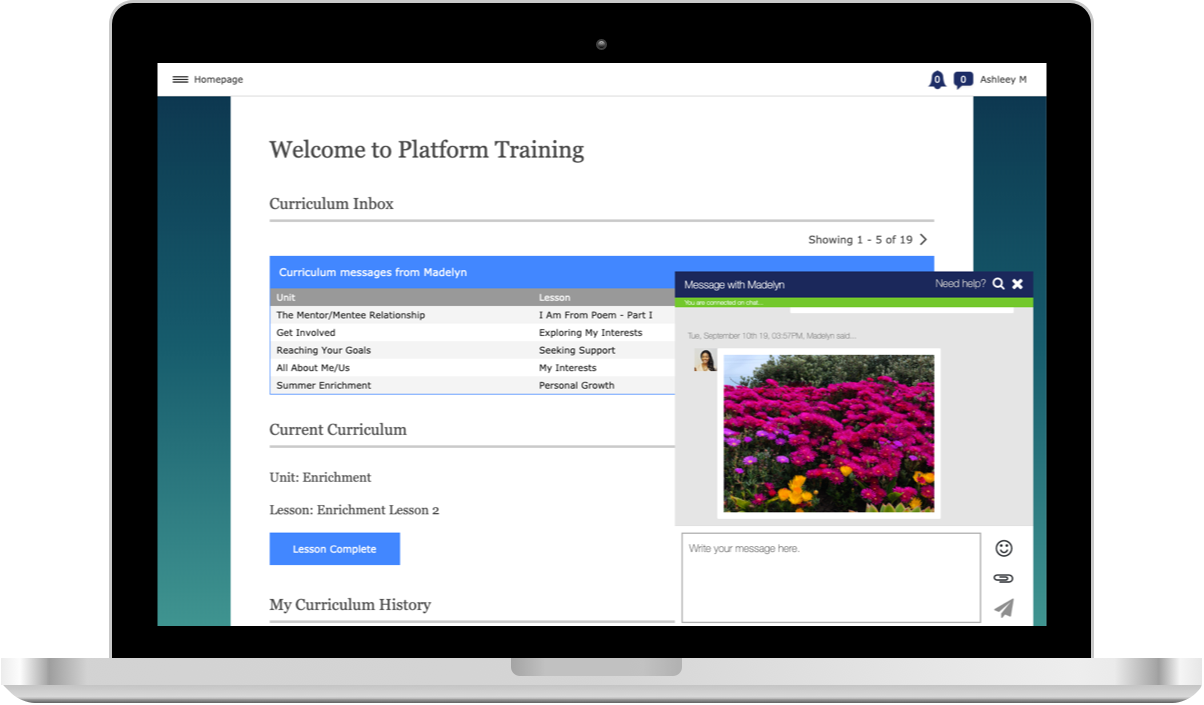
Lessons
Users can now complete Lessons on the mobile app, which are synced from the Platform.
Along with the current Lesson, users can see the curriculum inbox and view all messages received from their match:
Similar to the desktop Platform, mentees/mentors can also view and respond to past Lessons as well:
Notifications
If you allow the app to send notifications, they will show on the lock screen, as banners, and in the recent feed.
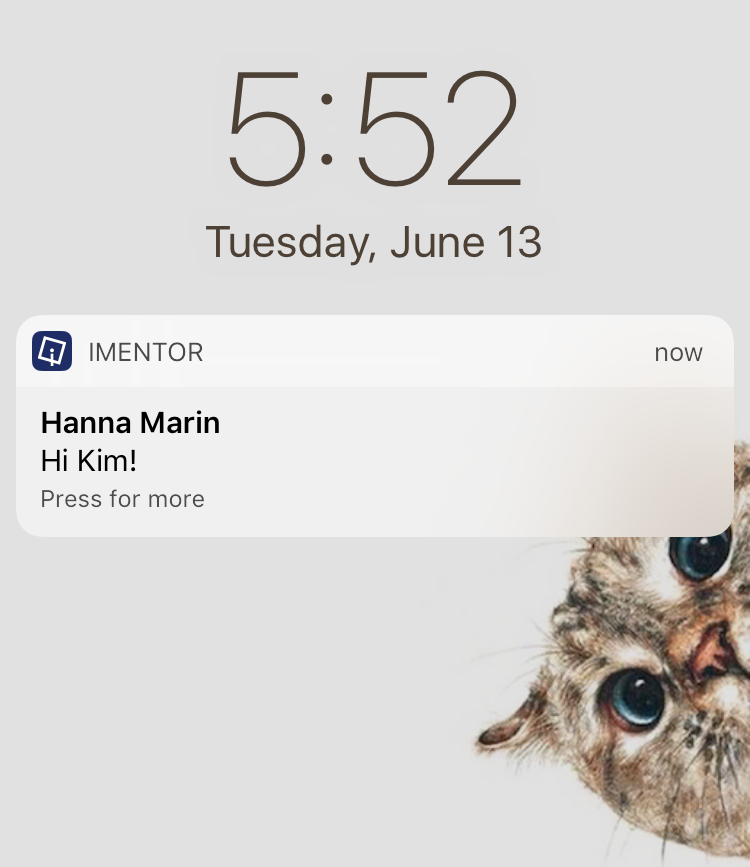
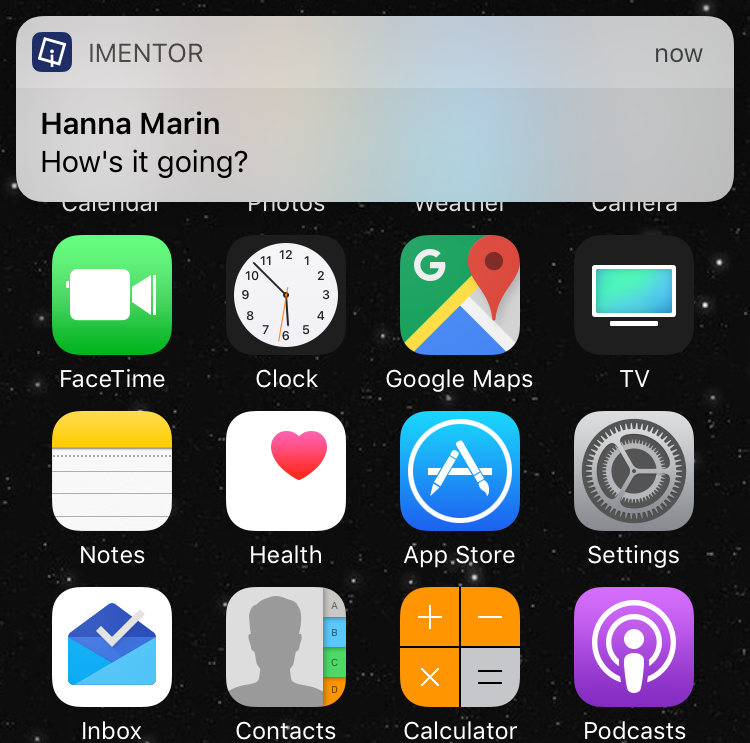
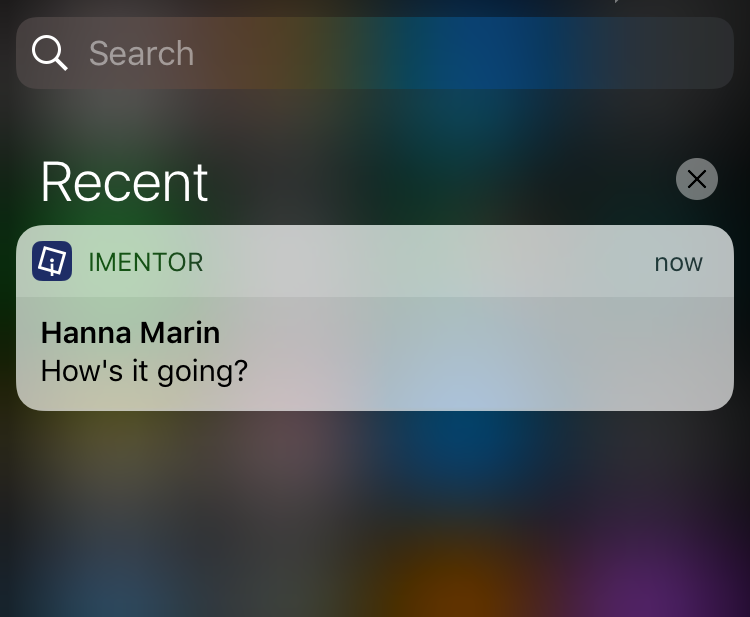
Permissions
The app requests access to the following permissions: Notifications, Camera, and Photos. Allowing the app this access will allow you to use all its features. If you do not allow these permissions and change your mind in the future, you may change the permissions in your Settings. Below are screenshots and descriptions of the permissions asked.
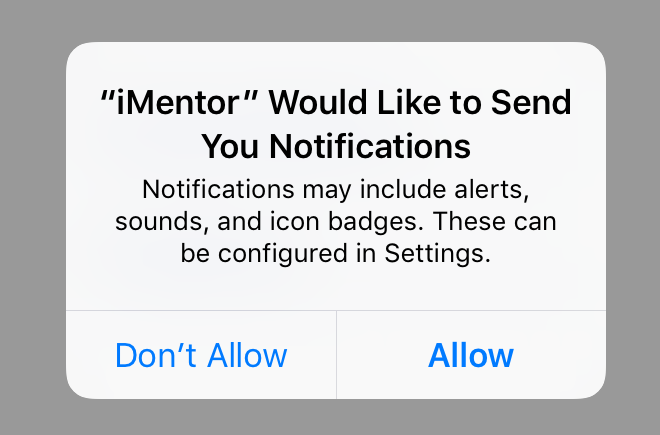
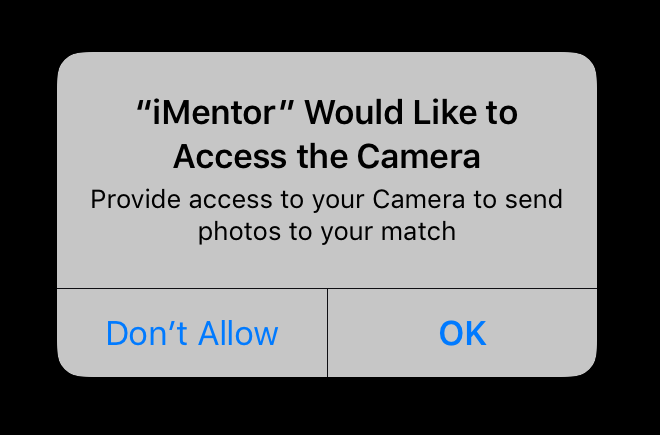
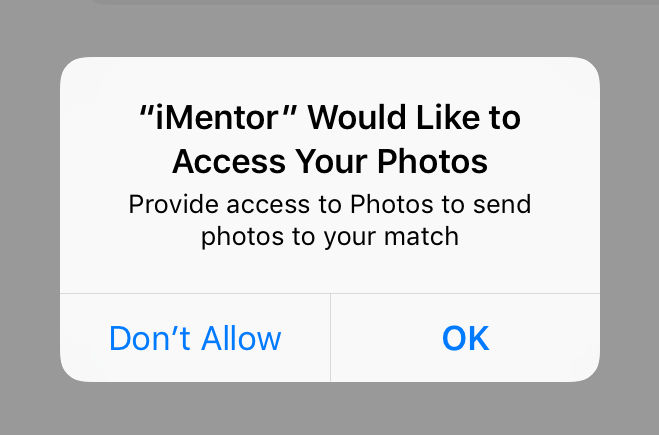
Want to learn more about the App?
Check out the articles below:
- Chat FAQs
- Getting the most out of Chat
Reach out to [email protected] with any questions!