Mentors in your program will progress through a standard flow of user status changes, new persona creation, and match status changes. To understand when these changes should occur, please consult the following chart. The dark blue boxes are steps in the process, the green boxes are options for the final status a mentee might have in your program, and the light blue boxes are the status options for when mentors are participating in your program.

All of these status changes need to be made manually on the platform (except when a mentor finishes their application - they are automatically moved to Screening Incomplete). During certain times of your program year, you will need to change the User Status, Persona Status and Match Status of your mentors very frequently. Most often these changes occur during the site start up phase, when your mentors are moving through your screening process and getting matched. In addition, this often also occurs at the end of your program year, when matches are closing and mentors may or may not be coming back for new matches next year.
If you are not sure about the difference between a User Status, a Persona Status, or a Match Status, please make sure to read this article that describes and defines the aspects of each type of status.
How to Change User Status
You can change the User Status of a mentor by navigating to their User Profile. Then, click the pencil edit button, find the "User Status" field, and click the dropdown menu to select a status. Then click save.
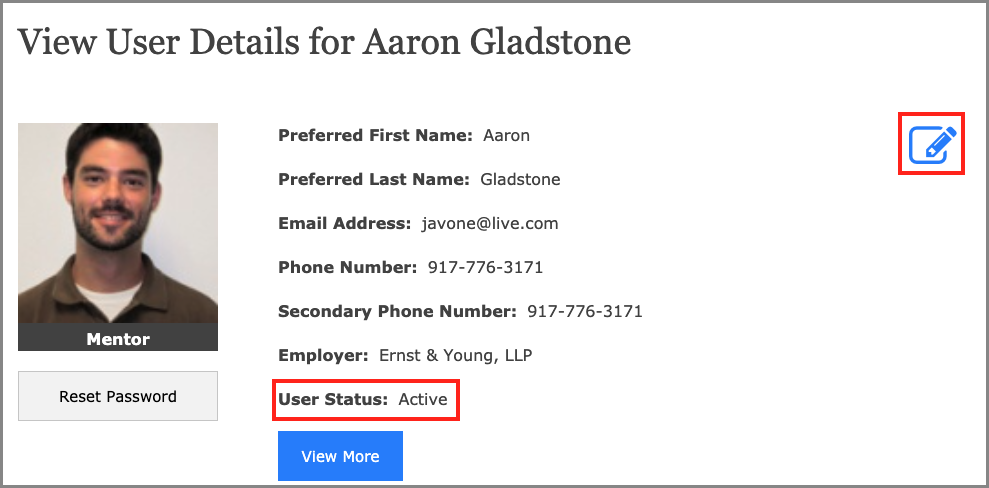
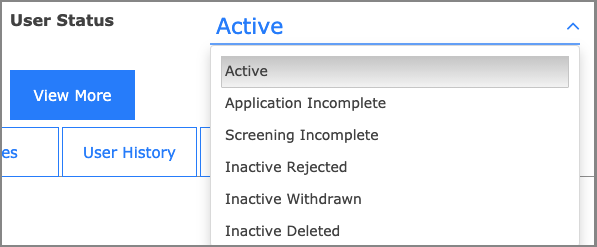
Wait until the page fully refreshes to make sure your choice has saved.
How to Change Match Status
To change the match status of a user, navigate to the user's profile. The possible options will depend on what that user's current match status is. To learn about these match statuses, click here.
The match status change buttons can be found on the bottom of the page, under the "Matching Information" tab:

The table below shows you the allowable change in mentor match statuses:
| Current status | May change to | Instructions |
|---|---|---|
| N/A | RTBM | Change their User Status to Active. See above |
| RTBM | Matched | Click the Match button. Learn more about matching here. |
| Matched | Closed | Click the Close Match button. Learn more about closing a match here. |
| Closed | Open Match | Click the Open Match button. Learn more about opening a match here. |
| Rescreening | RTBM | Click the Make RTBM button. |
How to Add a Persona and Change Persona Status
Users need new personas to be rematched. If you Closed a user's previous match and selected "Yes, wants to be rematched" or "Maybe, unsure about rematch" then a new RS (rescreening) persona has been created already.
If you selected "No, will not continue in program" but the situation has changed, then you'll need to add a new persona for that mentor. You can do this by navigating to the user profile, scrolling down to the "Match Information" tab, and click on "Make [user] RS" - this will create a new RS persona for them.

From here, you can add them to the correct Partner Site and Mentor Site List, and make them RTBM:
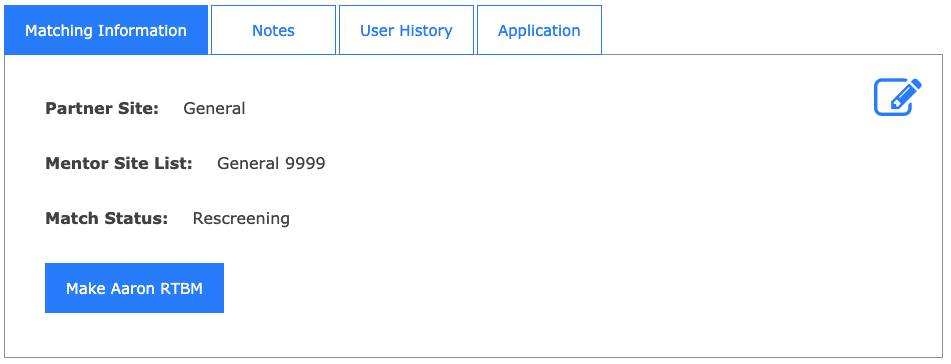
If you created an additional persona for a user on accident, you can change the status of the persona to "Inactive." To do so, go to the "User History" tab. Then click "Show all personas."

Select the persona that you wish to inactivate. Careful - if you inactivate a matched mentor they will not be able to communicate with their mentee.
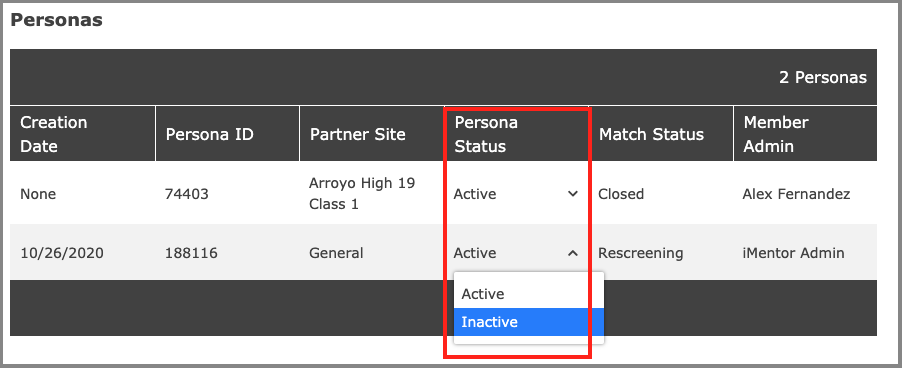
If you have any problems updating these statuses, please reach out to [email protected].

