The mentor site list is a way for you to control and keep track of where mentors in your program will be matched. As your program grows and there are more sites to match your mentors, the mentor site list will come in handy. It is an easy way to group mentors based on where you would like them to be matched. Using mentor site lists ensures no mentors are accidentally lost within the system and allows for you to keep accurate numbers of users waiting to be matched in your program.
How mentor sites are created and named
Mentor sites are automatically generated with the creation of a Partner Site. The naming convention will contain all unique combinations of a School and Graduation Year. For example, all Partner Sites in ALHS 2020 (Class 1, Class 2, etc.) will fall into the ALHS 2020 mentor site.
All mentors will automatically be placed in the "General" mentor site upon completion of their application. The "General" site will also include all mentors waiting for a rematch. From the "General" site, mentors should be moved to a cohort specific site by the recruitment/screening team. Member Admins can do so on a mentor's user profile. To read more about mentors being rematched, see the "Closing a Match" section below.
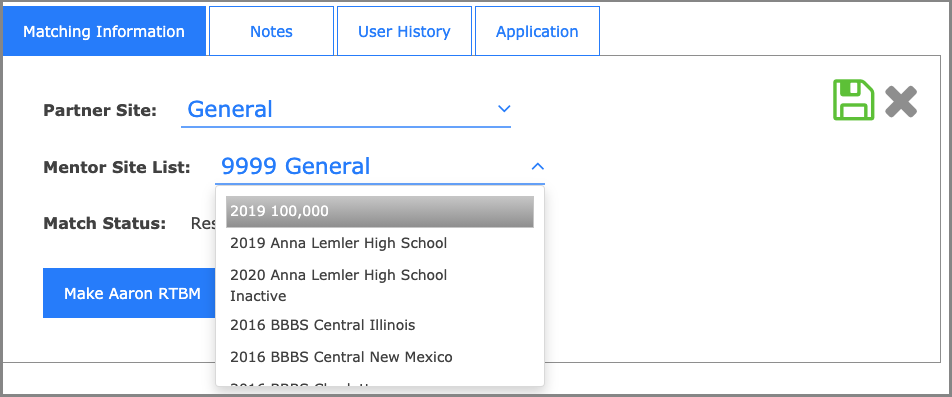
Member Admins can filter by Mentor Site List on the User Management page.
1) Choose "Mentor Site List"
2) Select the site list(s) from the drop-down menu:
Matching with mentor site list
While matching mentees in the beginning of the year, you will have the option to filter by Mentor Site. This allows you to see all of the mentors in your matching pool so you can make the best matches possible.
On the matching screen, filter by the Mentor Site List for your cohort. Update the page and all mentors who have been put into that Mentor Site will show.
Closing a match
When closing a match where the mentor will be available for a new match, place the mentor into the default "General" site. This will allow your screening team to move the mentor to the appropriate Mentor Site during the rescreening process.

