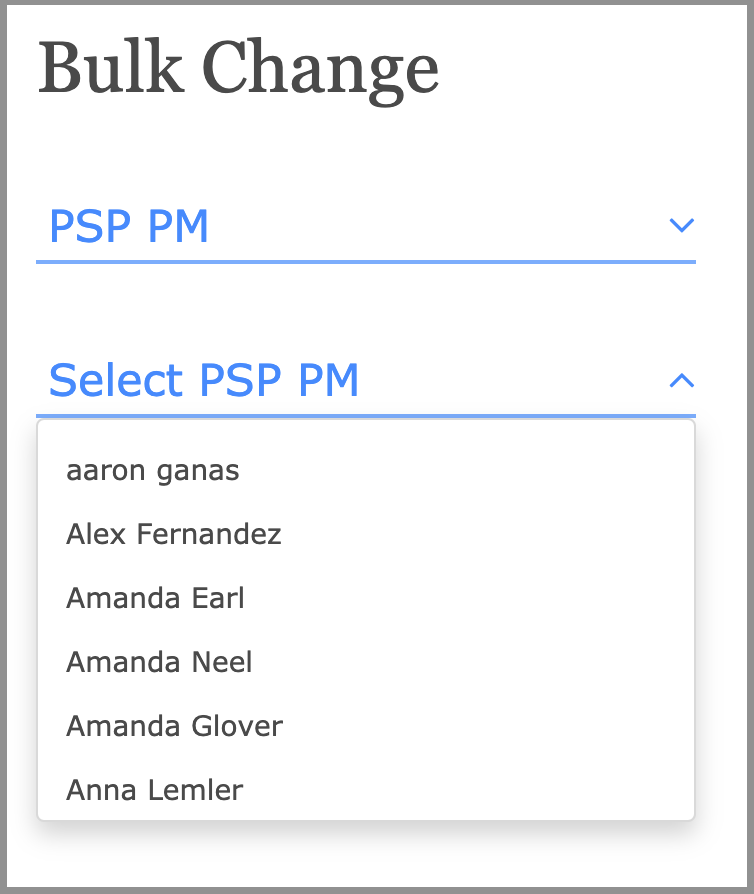User Management now has the ability to make four kinds of changes to multiple users at the same time.
2) Partner Site
3) PSP PM
4) User Status
To make these changes, first go to user management and find the users you want to update. Once you have the list of users, click on the checkbox at the top to select all of them, then click "Bulk Change."

From there, a sidebar will appear on the right of the screen.
Changing Mentor Site List:
First, select "Mentor Site List from the dropdown menu:
Then, select the mentor site list and click "Make Change"
Changing Partner Site:
First, select "Partner Site" from the dropdown menu: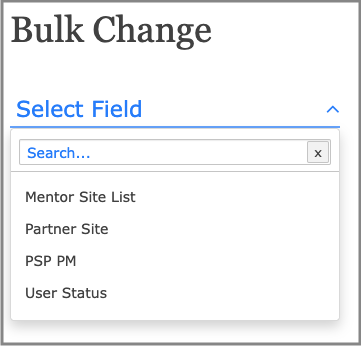
Then, select the graduation year for the partner site:

Finally, select the parter site you'd like to place the selected users in to: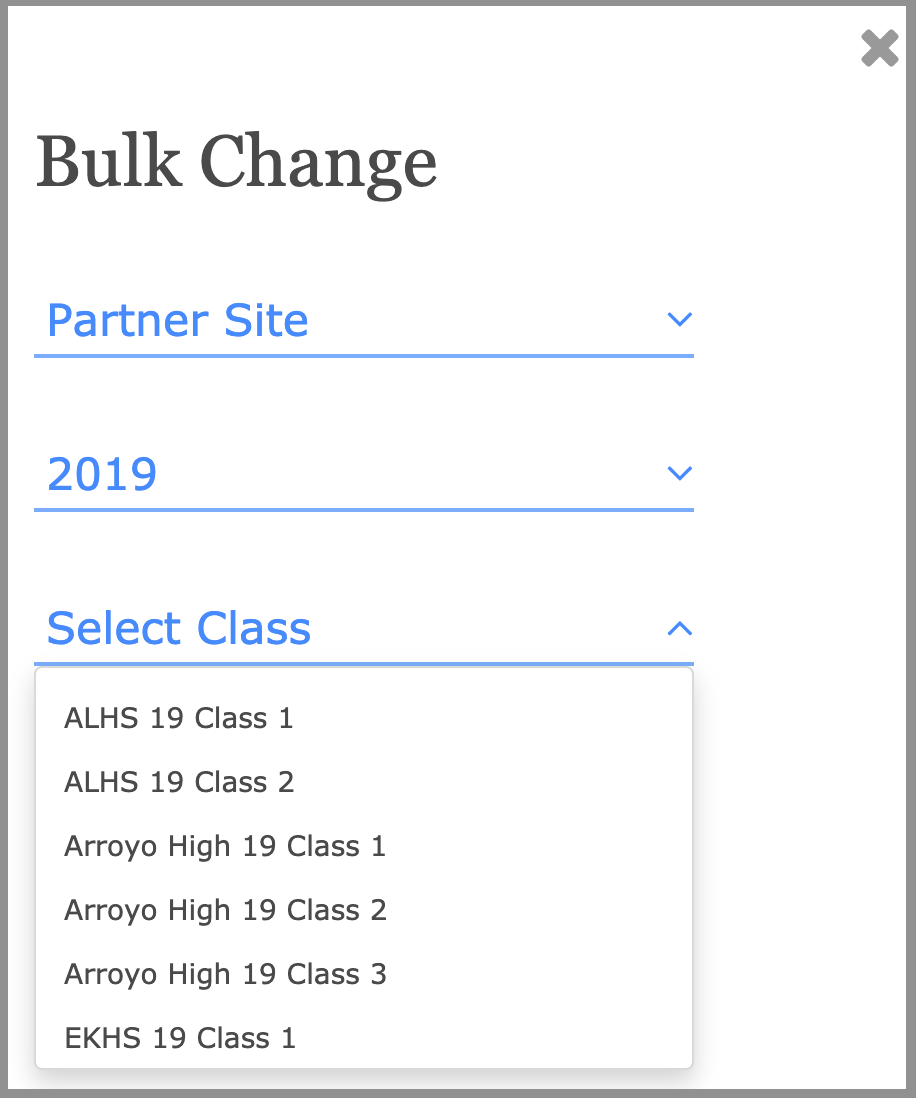
Click "Make Change" to move the users!
Changing PSP PM
First, select "PSP PM" from the dropdown menu:
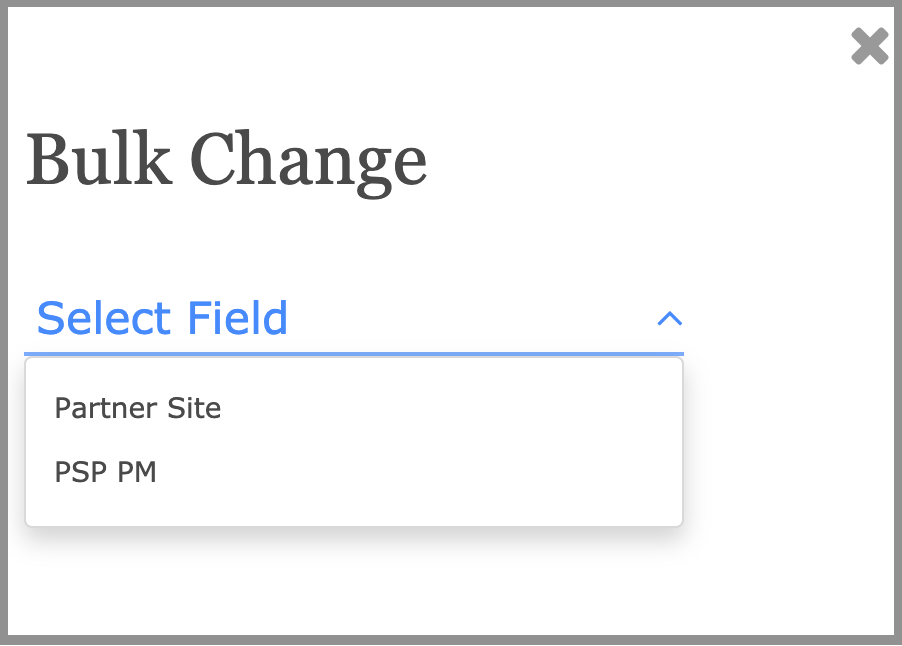 Then, select the name of the PM you'd like to assign to the selected users:
Then, select the name of the PM you'd like to assign to the selected users:
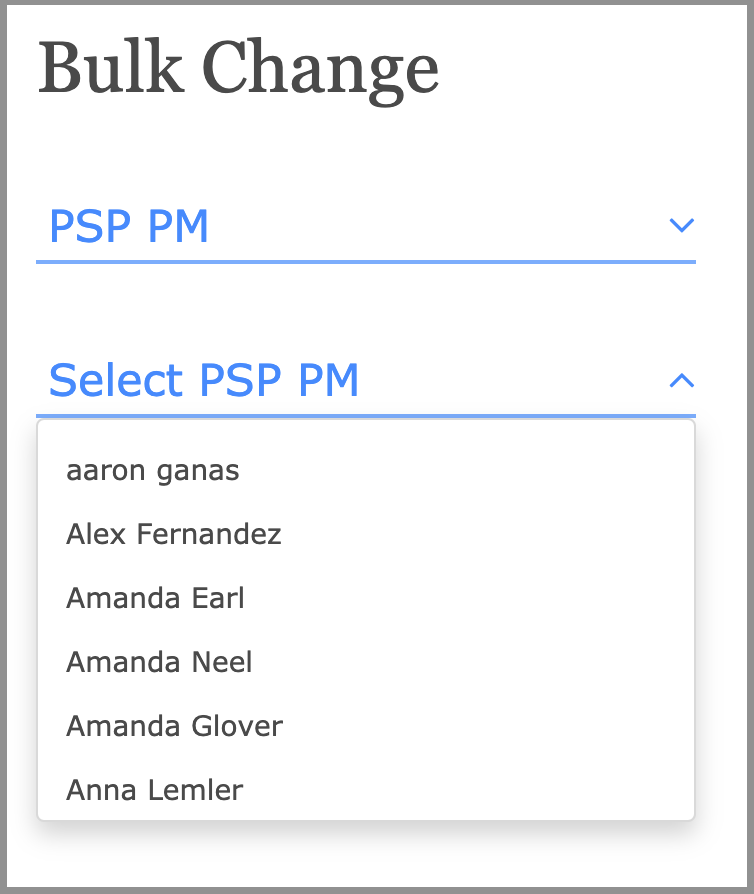
Click "Make Change" to update the users: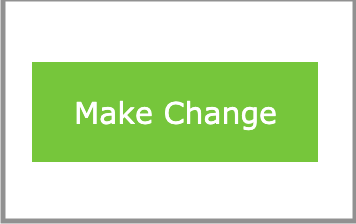
Changing User Status
First, select User Status. Then, select the status you'd like to update these users to be:

Questions?
Reach out to [email protected]

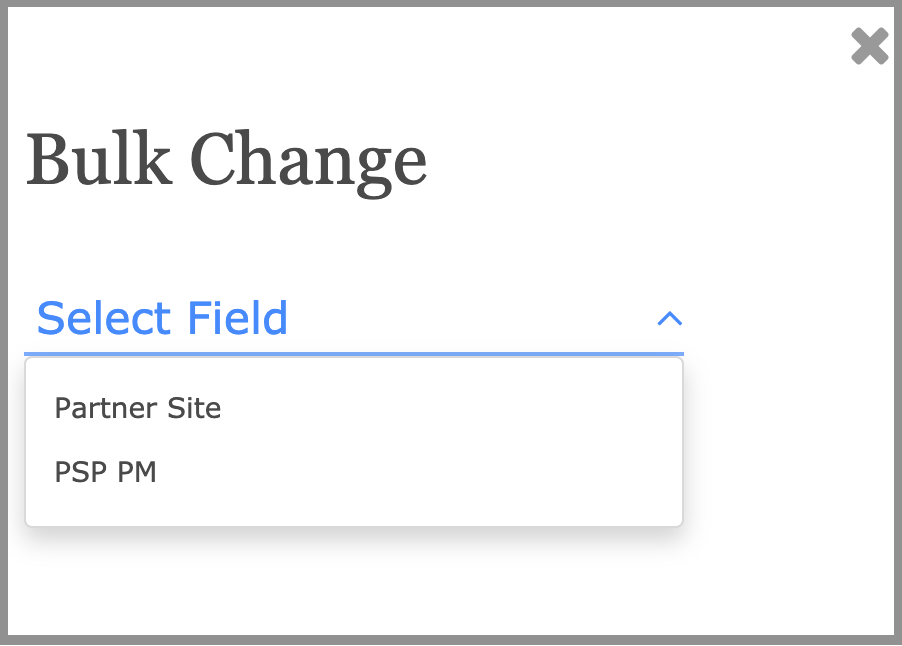 Then, select the name of the PM you'd like to assign to the selected users:
Then, select the name of the PM you'd like to assign to the selected users: