Snapshot and Flipbook are tools for staff to use to keep track of pair communication and participation on the platform. Each tool has a specific purpose to help staff monitor pair usage of Lessons and Conversations.
Snapshot has three main functions:
- Show if your pairs did or did not participate in this week's Lessons and/or Conversations
- Give recent historical context for pair participation with the two previous closed lessons
- Peek into the content shared between pairs
Flipbook has one main function:
- See up to date pair Lessons and Conversations content
Flipbook allows staff members to look at content from users in their partner sites. While Snapshot only shows the three most recent lessons, Flipbook is where staff will be able to read all submitted content including pairs that have been closed.
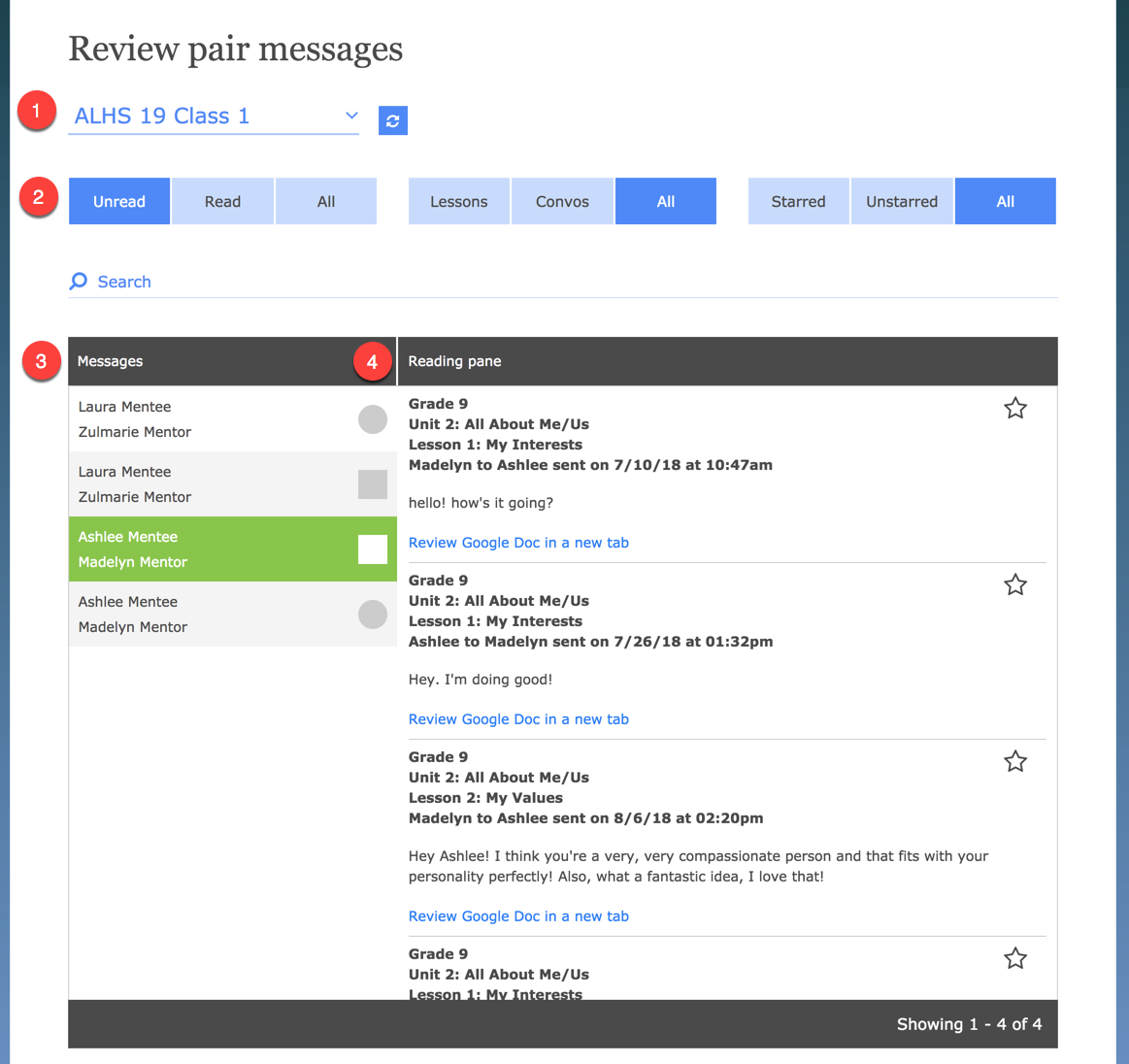
- Select a partner site to review content.
- You are able to filter by Unread/Read/All, Lessons/Conversations/All, and Starred/Unstarred/All content. Typing in the search bar will also allow you to search by mentee, mentor, or lesson title within your set filters.
- The Messages column populates with pairs and indicates whether the content is a Lesson or Conversations message by square or circle icons respectively. Pairs with the most recent interactions show first. Click on a pair name to view their content in the Reading pane.
- The Reading pane shows the Lesson or Conversations content for the highlighted pair within your set filters. Lessons include the Grade, Unit, and Lesson the message comes from. Multiple messages will be shown with the oldest interactions first.
Starred Messages
You may want to save submitted Lessons and Conversations while you are reviewing them by clicking the Star icon on the right of the message. Doing so will allow you to return to the Starred content in the future by using the Starred filter.
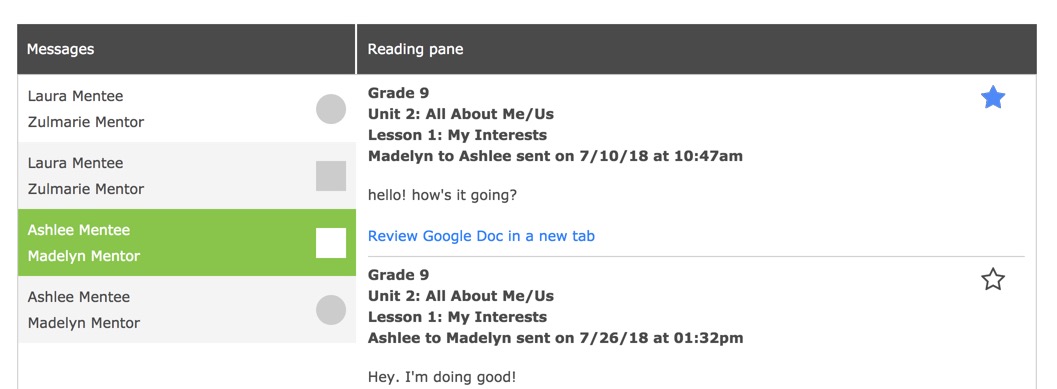
When viewing a Starred Lesson, Flipbook will show you all messages sent between the mentor and mentee within that Lesson for context about the conversation they were having.
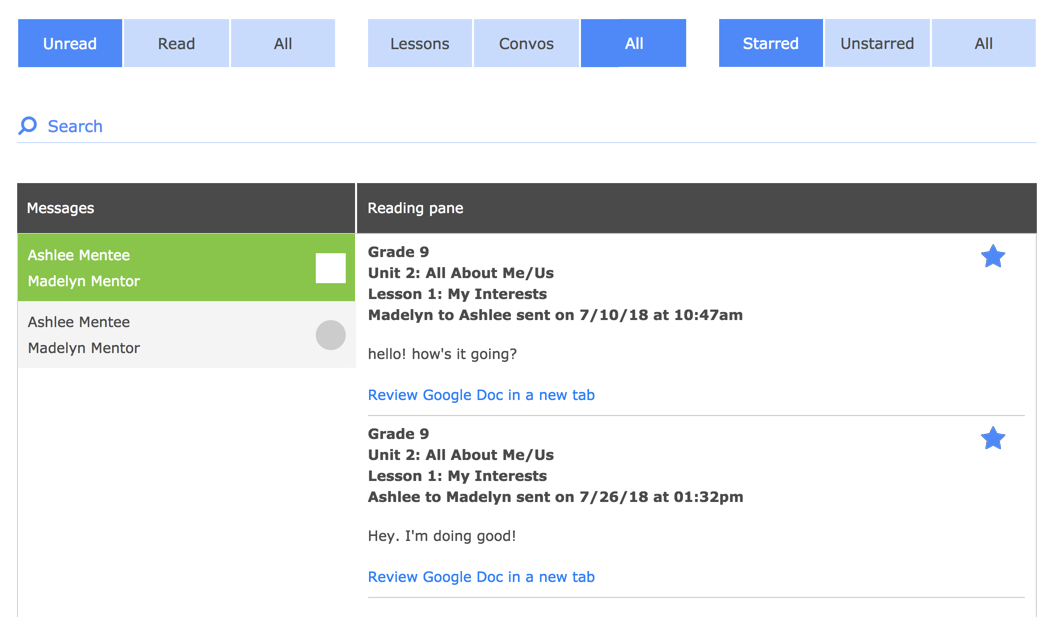
When viewing a Starred Conversation, you will have the option to view newer or older messages between the pair for extra context about the conversation they were having. Clicking Load Older or Load Newer will load the previous or next five messages in the conversation.
Reviewing Audio Messages
One of the new features on the Platform is the ability for pairs to send audio messages to each other via Lessons and Conversations. This will help pairs build stronger relationships while the pandemic continues and they're unable to meet in person. Of course, we want to review these messages the same way we review written messages.
Sending an audio message counts towards the user's participation the same way sending a text message for that Lesson/Conversation does.
Audio messages show up just like text messages. They'll be transcribed (as of right now only in English), but it's still recommended that staff listen to the actual message. Click the play button to play it:
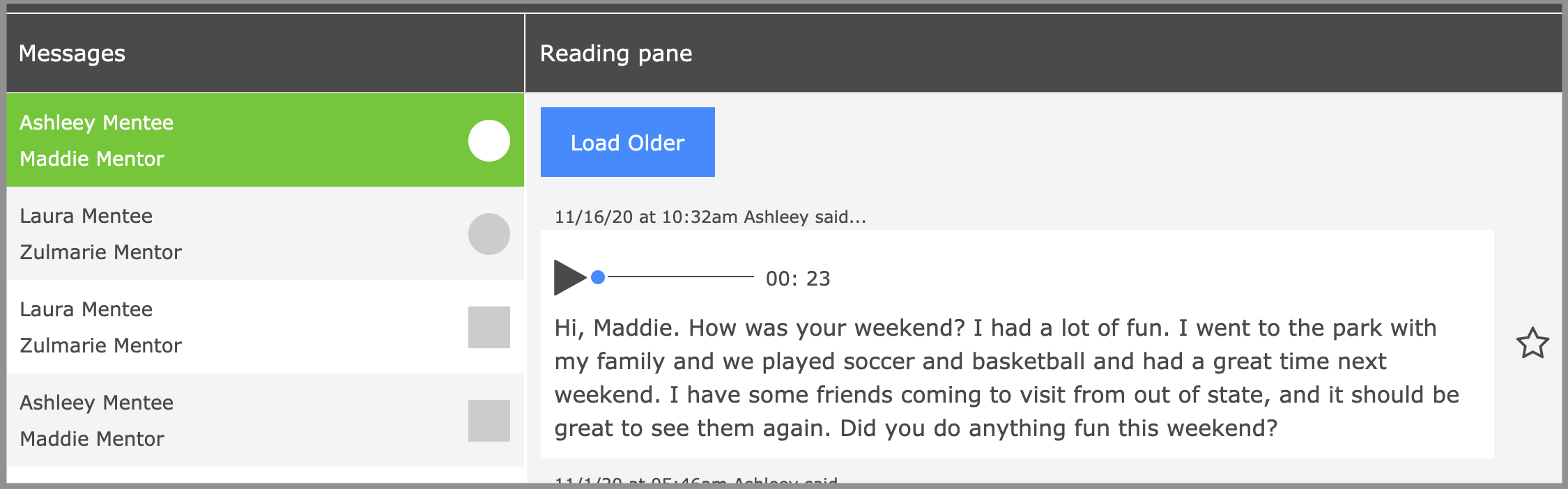
Tips
- When a pair is highlighted in Flipbook, clicking on the mentee or mentor's name will open their profile in a new tab.
- If a pair has a Google Doc assigned to them in that Lesson, a link to "Review Google Doc in a new tab" will allow you to view it.
- Similar to Snapshot, the Refresh button will allow you to reload Flipbook without losing your partner site selection. This is useful if you are reading through Flipbook and would like to reset your filters or remove Read content from the Unread filter after viewing them.
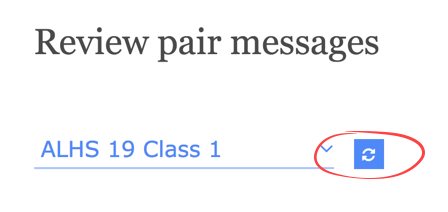
Read Messages
- A message gets marked as read when the assigned Member Admin for that partner site views it. This happens via both Snapshot and Flipbook. Using the Unread filter on Flipbook will allow you to keep track of what pair content you have not yet reviewed and stay up to date on all of your pair communication!

