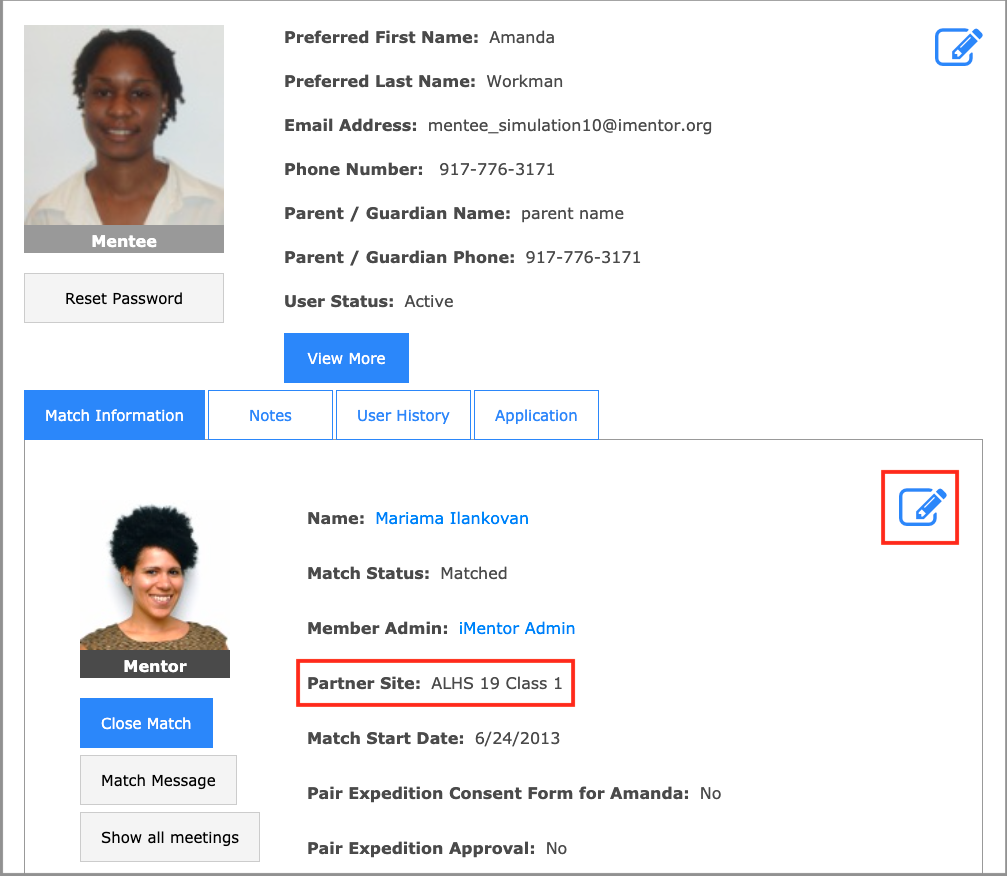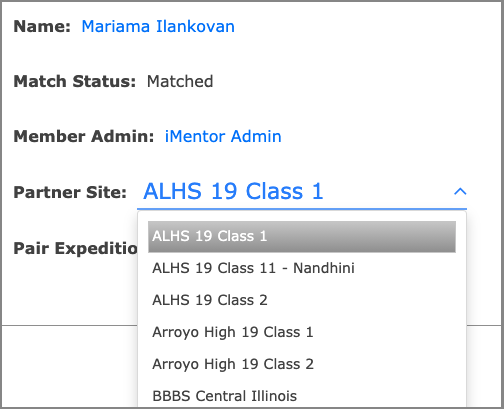Sometimes, especially in the beginning and middle of the year, you'll need to move pairs to new partner sites. This article will detail how to do so and the best practices involved to keep your data and participation looking good!
Best Practices
The best time to move users/pairs is:
- After they've both completed the current assigned Lesson at their current partner site
- Before you've assigned next week's Lesson to their new partner site.
Moving pairs before assigning a Lesson in the new partner site will ensure no new users will need to be added afterward.
While moving a pair that have already completed a Lesson might affect your participation in Snapshot for that week, it will NOT affect the pair's overall participation in the HS Program Implementation workbook on Sigma. Snapshot is based on weekly lessons and only records data for each partner site selected, while the HS Program Implementation workbook aggregates all data for pairs regardless of partner sites. So while your participation might look off for one week, moving partner sites will not affect the overall participation of a pair in the long run.
Moving a user to a new Partner Site
If a mentee needs to be moved to a new Partner Site, follow these steps:
- Navigate to the user's profile.
- Locate the "Partner Site" option under the "Match Information" tab.
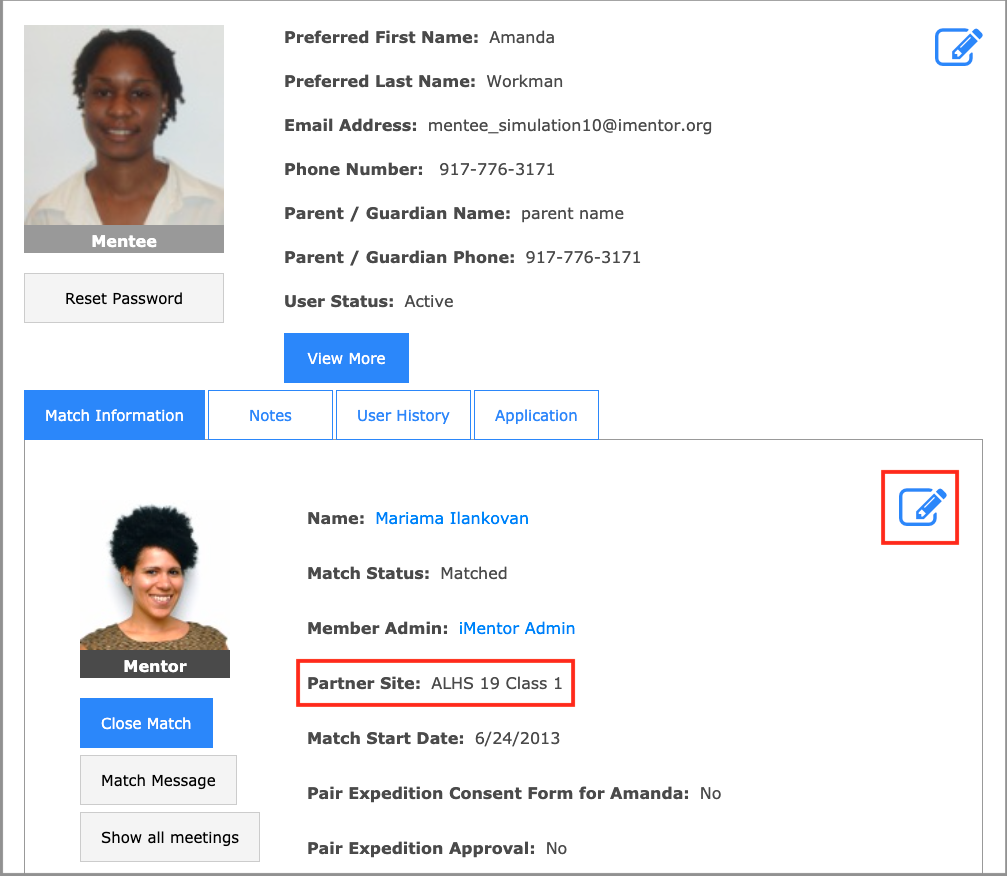
- Click the blue pencil edit icon to open the editing features.
- Select the new partner site from the dropdown menu, then press "ok."
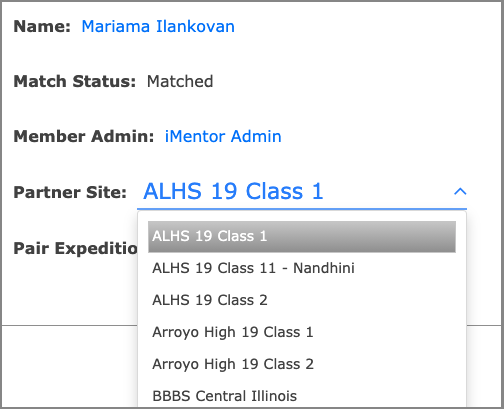
The user will be switched to the new partner site, along with their match. When moving a pair, this process only needs to be done for one user, not both.
How does this affect Snapshot?
Let's take a look at two common situations when moving pairs around.
1) "I moved a pair who said they've already done the Lesson but I can't see what they wrote in Snapshot!"
Not to worry - they probably did do their Lesson, but in their previous partner site.
Let's say Jake is in Partner Site A and gets assigned a Lesson. He completes the Lesson, but then gets moved into Partner Site B. When you see his name in Partner Site B's Snapshot, it will show up as NA (Not Available) with a dash through the icons because he hasn't been assigned the Lesson at that new partner site. Snapshot is specific to each partner site, so if you select Partner Site B, it doesn't know what Jake has done in Partner Site A. Because of this, the Lessons will show as NA: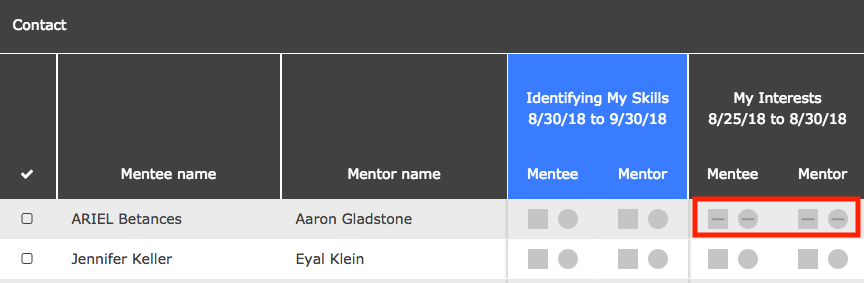
Solution: This is what Flipbook is for! Flipbook will show you every message sent between pairs in Lessons and Conversations, regardless of which Partner Site they were in when the Lesson was assigned. To view a previous Lesson the pair completed, just find their names on Flipbook.
2) "I moved a pair to a new Partner Site and the Lesson isn't showing up for them when they log in!"
There's an easy way to add the pair to the current Lesson:
For this situation, let's say an admin at Partner Site A assigned a Lesson to their class. After they assigned it, Julia was moved into the partner site. Since Julia wasn't in the site at the time the Lesson was assigned, she won't have access to it. Luckily, the Platform is pretty smart and knows when there's a new user who doesn't have the Lesson.
When this happens, a pop-up will appear when you open up Snapshot:
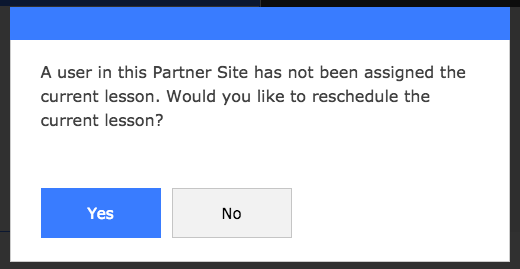
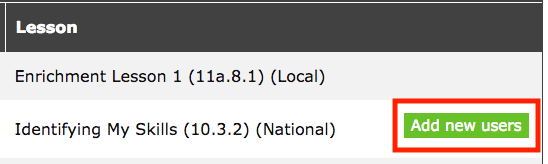
In Lesson Management, look for the green "Add new users" button. Click it to assign the Lesson to any new users in your Partner Site.
Mentor/Mentor View
To view a Lesson from a previous class, users can click on the hamburger menu on the top left of the page, then select "Curriculum History."
Then, navigate through the match name, grade, and unit to find the Lesson. If the Lesson has a blue checkmark next to it, the user has already completed it. If not, they still need to send a message!
Questions?
Please post your question in the #support-platform Slack channel, or reach out to [email protected]