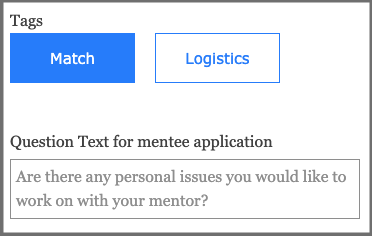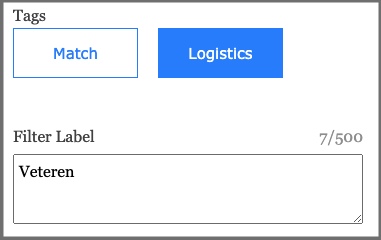SA's (Super Admins) in each region have the ability to edit the mentor/mentee application for their region. To access the application, go to the "Application Templates" page in the hamburger menu.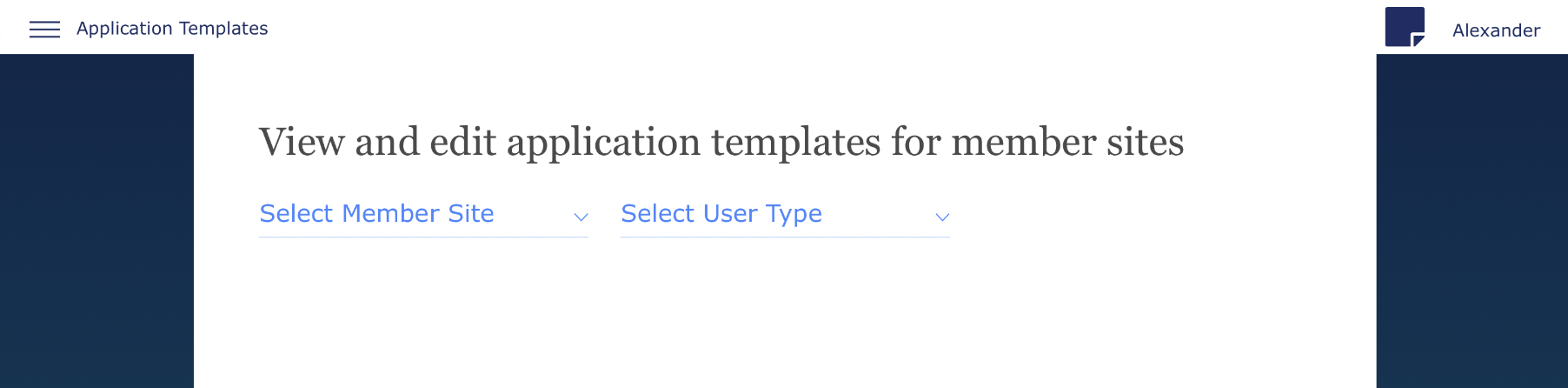
First, select which member site's application you want to edit. Remember - with great power comes great responsibility! Please only edit the application for your own region, and remember that this will change the app for every single mentor/mentor in that region.
Then, select the user type (mentor or mentee).
From there, you'll be able to view the questions in the application. 
To add a new question, click the blue "Add a Question" button. You'll be asked what type of question you want to add:
To view/edit a question, click on the icon on the right side of the row.
To export the application, click on the download button on the top right.
To change the order of the questions, click on "Change Question Order" on the top left - you'll then be able to change the order in which the questions appear:
After clicking on the "View Details" button on the right of the column, you're able to view and edit that question's details and parameters:
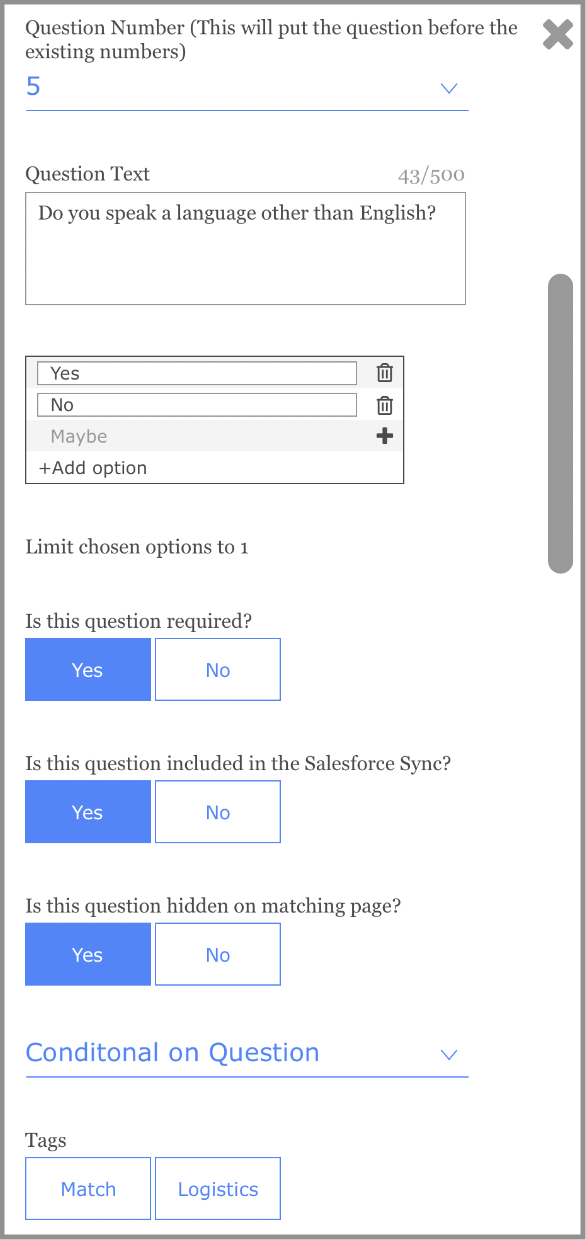
For each question, you'll have to select the following:
- Is this question required?
- Mark if the mentor/mentee will have to answer the question to proceed with the application
- Is this question included in the Salesforce Sync?
- Choose whether or not this will be included on the SF sync
- Is this question hidden on matching page?
- Hide certain fields from PM's
- Conditional on Question
- This question will only appear if another question is answered in a specific way. For example, if a user answers Yes on question A, then question B will appear and they'll have to answer that one as well.
- Tags
- Mark the question as either a Match question or a Logistics question
- Match: Selecting the "Match" button will create a new match question on the corresponding app as well. So, if you're editing a mentor app and select "Match," then the text you input will create a new match question on the mentee app as well.
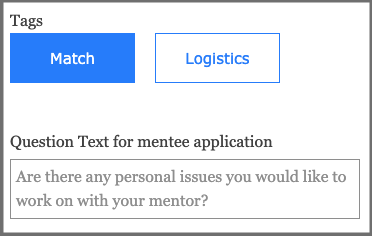
- Logistic: This is how you add a filter. Name the filter, and then when you go into matching you'll be able to filter by this question.
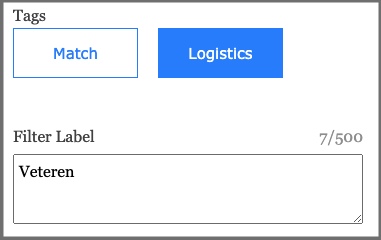
- Match: Selecting the "Match" button will create a new match question on the corresponding app as well. So, if you're editing a mentor app and select "Match," then the text you input will create a new match question on the mentee app as well.
- Mark the question as either a Match question or a Logistics question