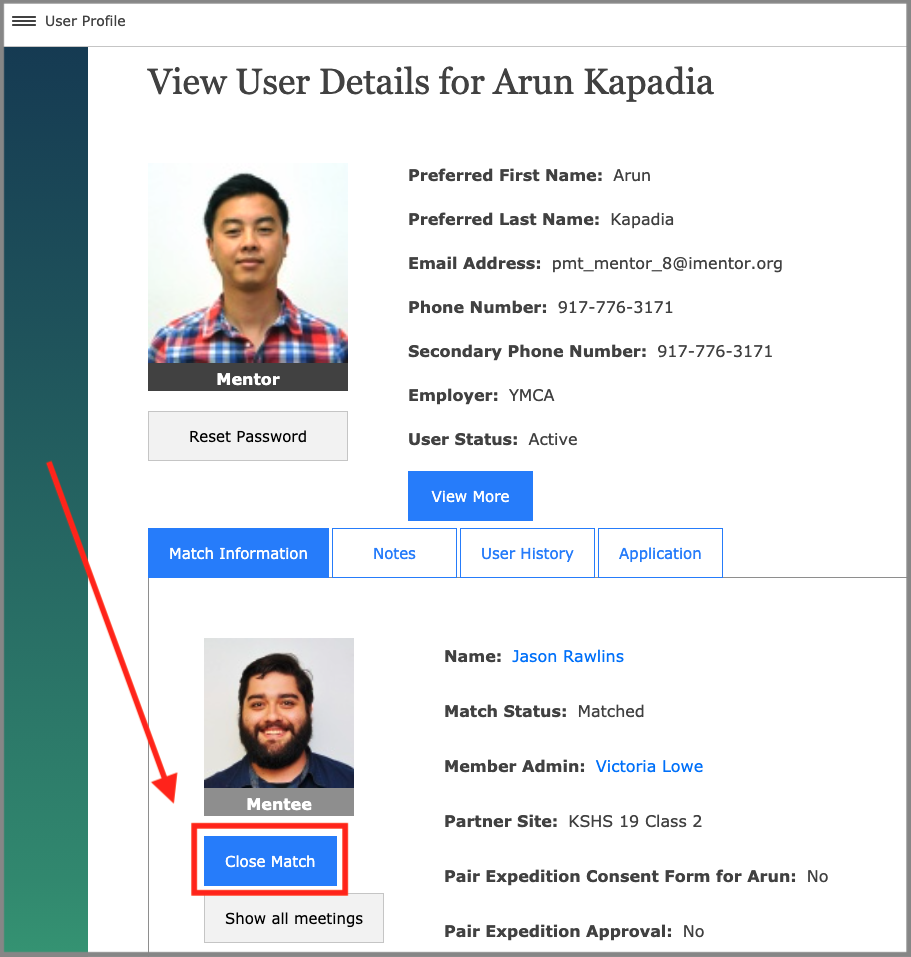When a pair’s match has come to an end, their match needs to be closed on the platform. When you close a pair's match it preserves the record of their match - including all the participation data and case management notes about their match - and prompts you to provide the reasons for the match's closure.
There are three general reasons why you would need to close a match:
- The match has come to a natural end. For example, the very end of a 4 year match.
- The mentor can no longer participate. This can be for multiple reasons.
- The mentee can no longer participate. This can be for multiple reasons.
If you close a match in error, or if the reasons for the match closure are no longer applicable, you can open the match. Check out the re-open match article here.
How to Close a Match
Video Walkthrough:
- Go to Admin→ Users
- Filter and/or search for the user profile you are looking for. You can go to either the mentee or mentor’s profile to close their match.
- Once on the User’s profile, click the “Close Match” button under the "Match Information" tab:
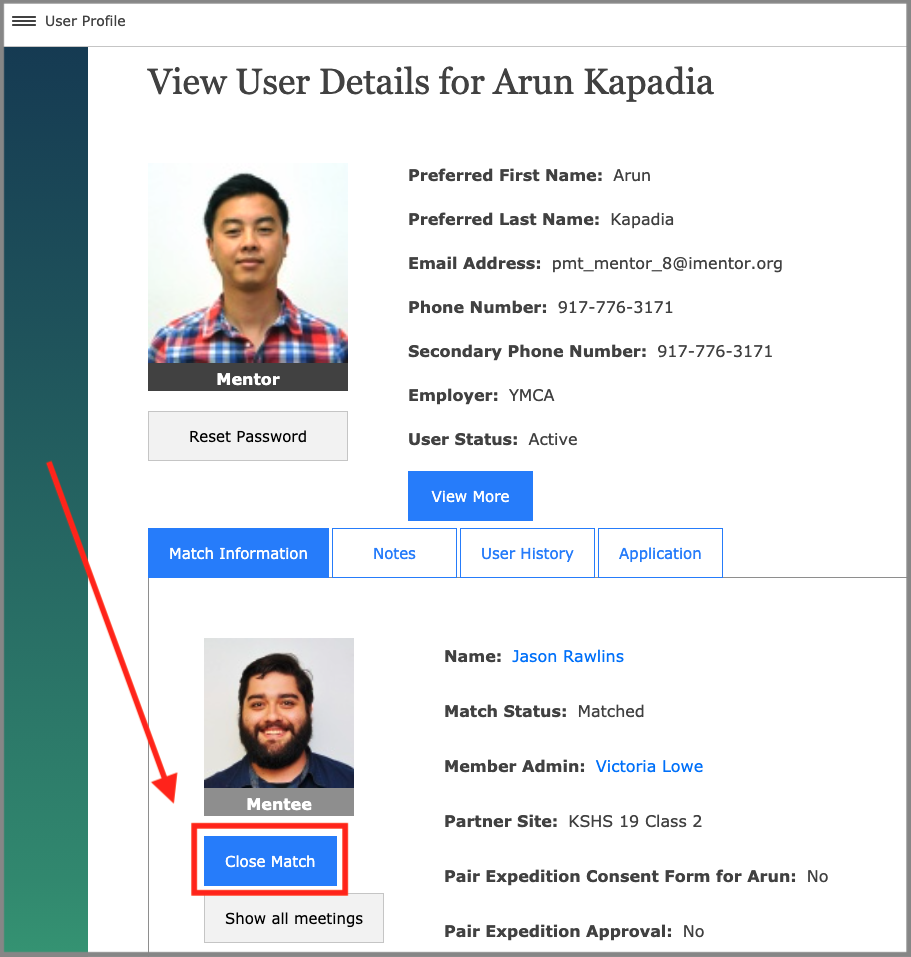
- This will bring you to the Match Closure form:
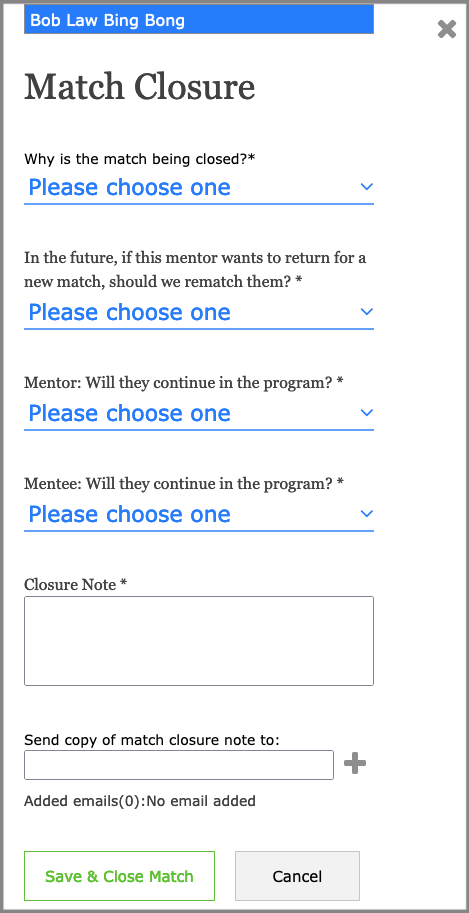
Match Closure Form Details
Fill in information for each of the required fields:
1. Why is the match being closed? This has 4 options (click HERE for a guide to help select the appropriate reason):
- Formal closure based on length of match
- The match has come to a natural close. E.g. The very end of a 4 year match.
- Mentee initiated
- Once this option is selected, you will also need to choose from the following:
- No longer in iMentor class
- Dropped out of school
- Graduated early
- Moved/Transferred to another school
- Resistant to program
- Long-Term/Frequently absent
- Opted out of Post-Secondary Program
- Once this option is selected, you will also need to choose from the following:
- Mentor initiated
- Once this option is selected, you will also need to choose from the following:
- Non-Responsive
- Mentor moved
- Personal/family conflict
- Unsatisfactory experience
- Not meeting program requirements
- Violated mentor contract
- Opted out of the Post-Secondary Program
- Once this option is selected, you will also need to choose from the following:
- Program partnership ended
- The partnership with that pair's school has come to an end.
5. In the future, if this mentor wants to return for a new match, should we rematch them?
- Yes
- No - Mentor was not able to consistently engage in our program or with their mentee
- No - This match was closed because mentor's behavior was unsafe
- No - This match was closed because mentor's behavior was not aligned with our values
6. Will they be continuing in the program?
The default for this is "No." The other options are "Yes" and "No Answer." Both of these latter options will automatically create a new Rescreening (RS) persona for that user.
If you selected "Yes" or "No Answer" for the mentor, you will need to place them into a mentor site list and select their program preference. The default for mentor list is "General" and there is no default for program preference.
If you selected "Yes" or "No Answer" for the mentee, you will need to place them into the appropriate partner site. The default is the mentee's current partner site.
If "Yes" or No Answer are selected:
The user will have a new persona created for them and will be sent back to AI (Application Incomplete). The next time they log in they will be asked to go through and submit the application again, which will then move them to RS (Rescreening).
We send users back to AI and have them resubmit the application so that 1) they can update any out-of-date information, and 2) if new questions have been added to the application since they last applied, they can fill out those responses.
PM's can submit applications on behalf of users from the "Application" tab on the user profile. Simply go through the pages, and then click submit. Once the page is refreshed, the user's status will be Active again.
7. Closure Note
This is a required field. Please indicate additional information about the match closure.
8. Send a Copy of the Note
Use this field to send a copy to a supervisor or recruitment team member who needs to be notified of the match closure.
Final Steps
The pair's profile will remain linked, and their match status has been set to closed. On the user profile it will say "Closed" in the User History tab.
A note on the match closure will be automatically generated from the closure process. This note will appear on the user’s profile under the “All” notes tab as well as the tab that displays notes from that match. This note may be edited by the person who completed the closure process if additional information needs to be added after the closure process was complete.
Need to reopen a match that you closed? Check out the Open Match article here.