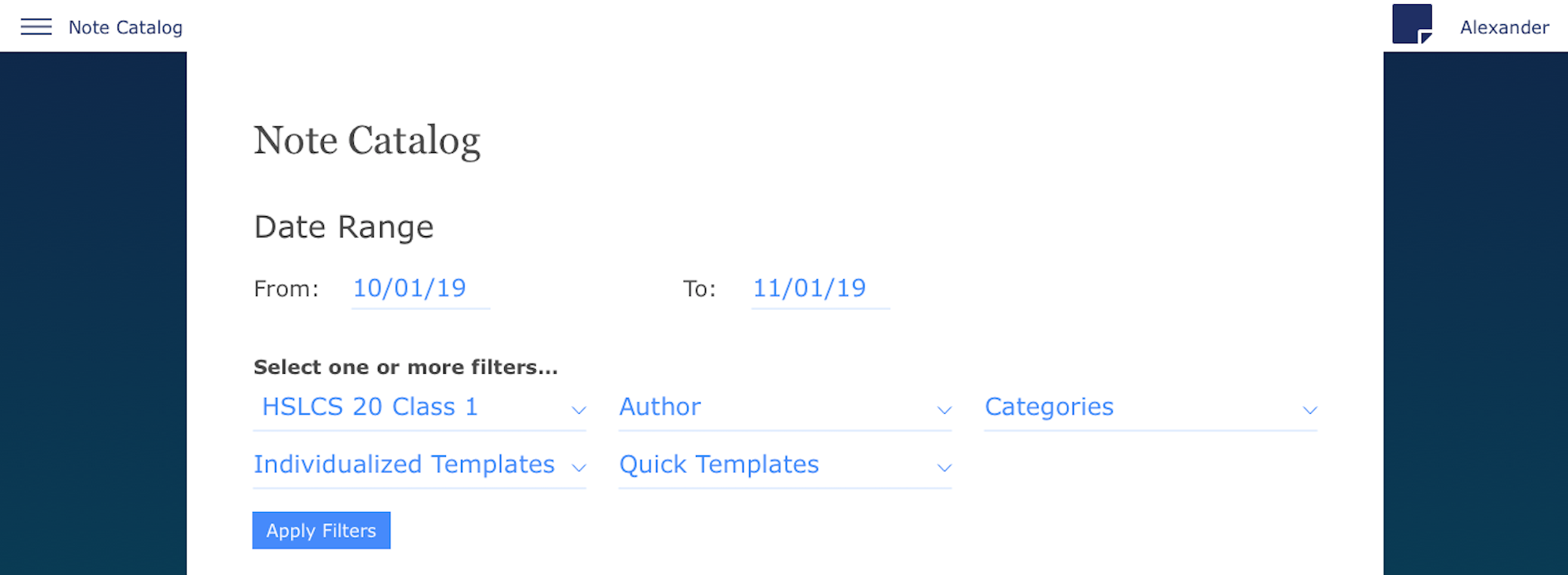The Note Catalog is a tool that makes it easy to find specific Notes based on either class, author, category, or template.
Video walkthrough of Note Catalog:
The Note Catalog stores every note logged on the Platform (learn how to log notes here). Staff can find these notes by selecting a date range and using the filters provided. The filters are:
- Class/Cohort
- Author (staff member who wrote the note)
- Categories
- Individualized Templates (list of individual note categories here)
- Quick Templates (list of quick note categories here)
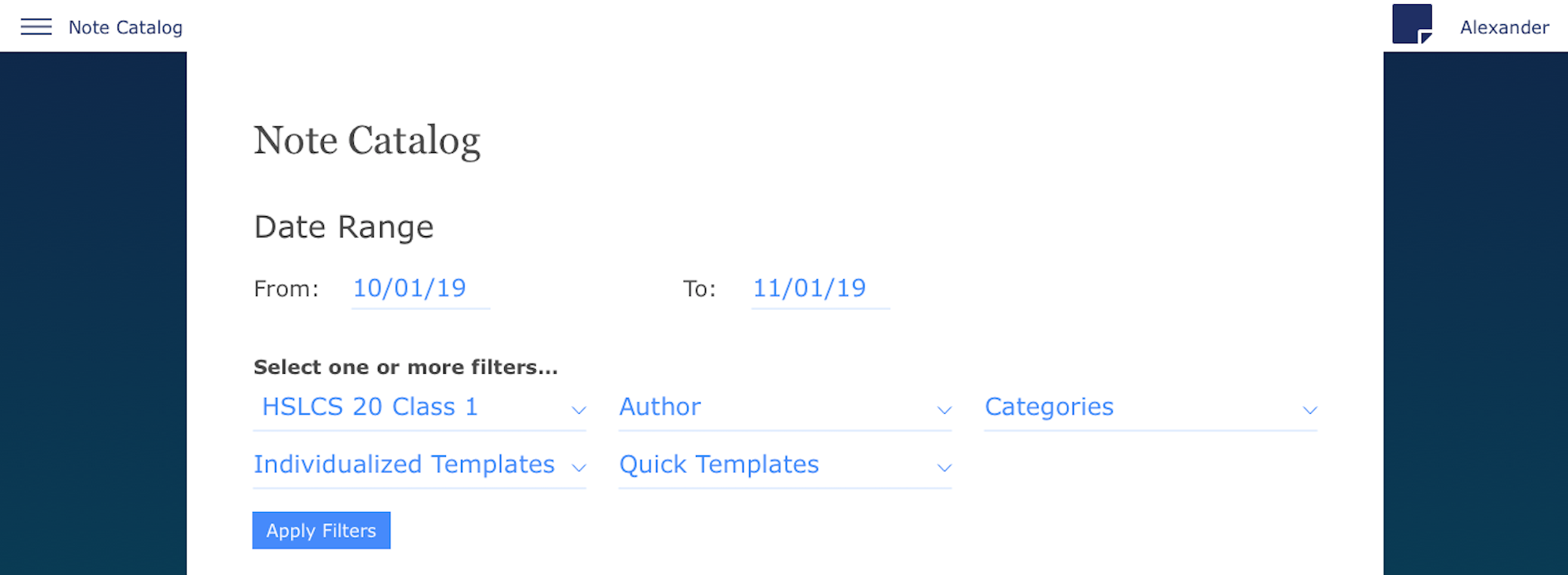
Once the filters are applied, the results will populate in a table below:
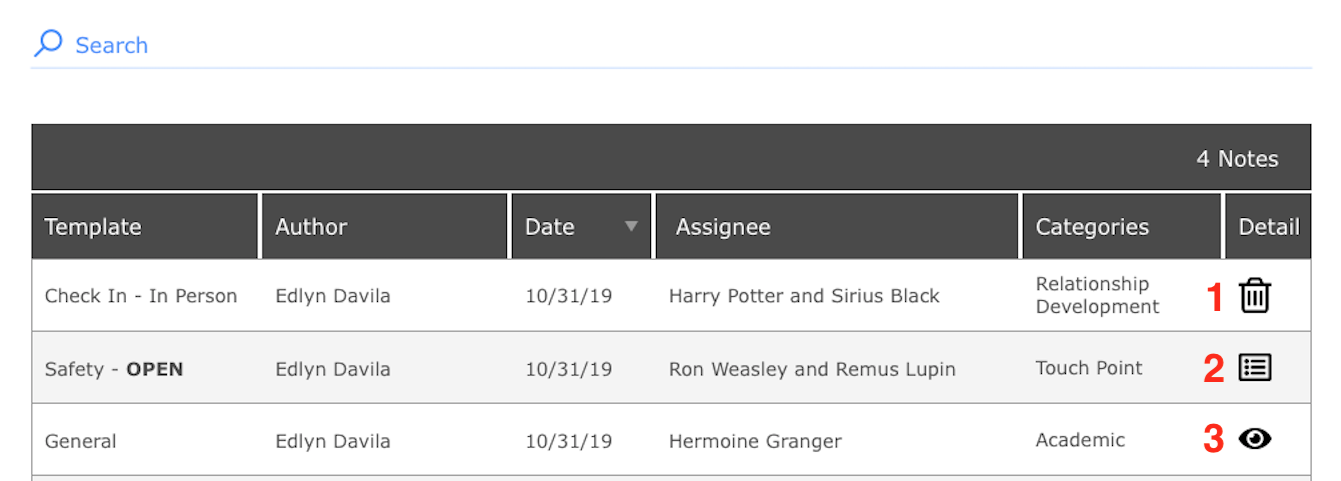
1) Trashcan icon = Delete. Since this is a quick note, it can only be deleted, not edited.
2) Menu icon = Edit. Individualized notes can be edited and deleted by the user who created them.
3) Eye icon = View. If you were not the one who created the note, you can still view it by clicking on the eye icon.
Clicking on a symbol will bring up the Note on the right-hand side of the page.

Safety Notes
To view all safety notes, choose the "Safety Note" option from the Individualized Templates filter. Additionally, you can filter for a user (a program manager, for example) and then type in "OPEN" to view all open safety notes. If a Safety Note is open, it will look like this:

When a safety note is created, the PM and their manager will both receive an email notification. Afterwards, an email will be sent every 7 days until the note is closed out.
If a safety note contains sensitive information, that information will be redacted for anyone else viewing the note other than the PM who created it and their manager.
Want to learn more about Notes?
Check out our staff training center, where you can dive deeper into this with activities, quizzes, and more! https://mentor-training-center.thinkific.com/courses/platform-training/
To learn how to add notes and track them, check out the Add a Note and Note Tracker articles.