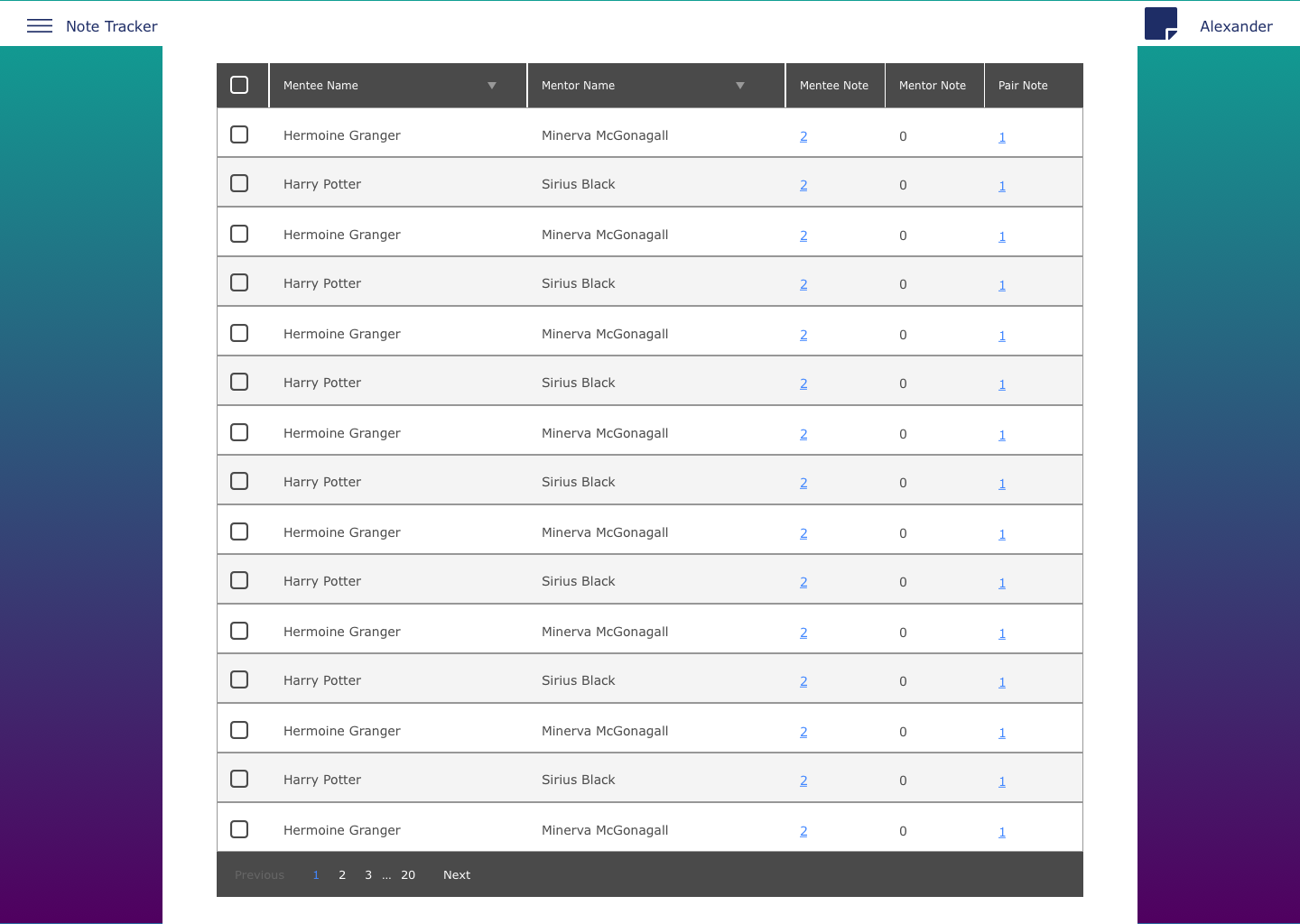The Note Tracker tool is used to track individual and quick notes within your cohorts. Much like Snapshot, the tracker gives an overview of all Notes logged for pairs in the class, allowing the staff member to view specific notes by clicking on them, see how many users do not have notes, and filter to their heart's delight.
First, select the class and date range you'd like to view notes for: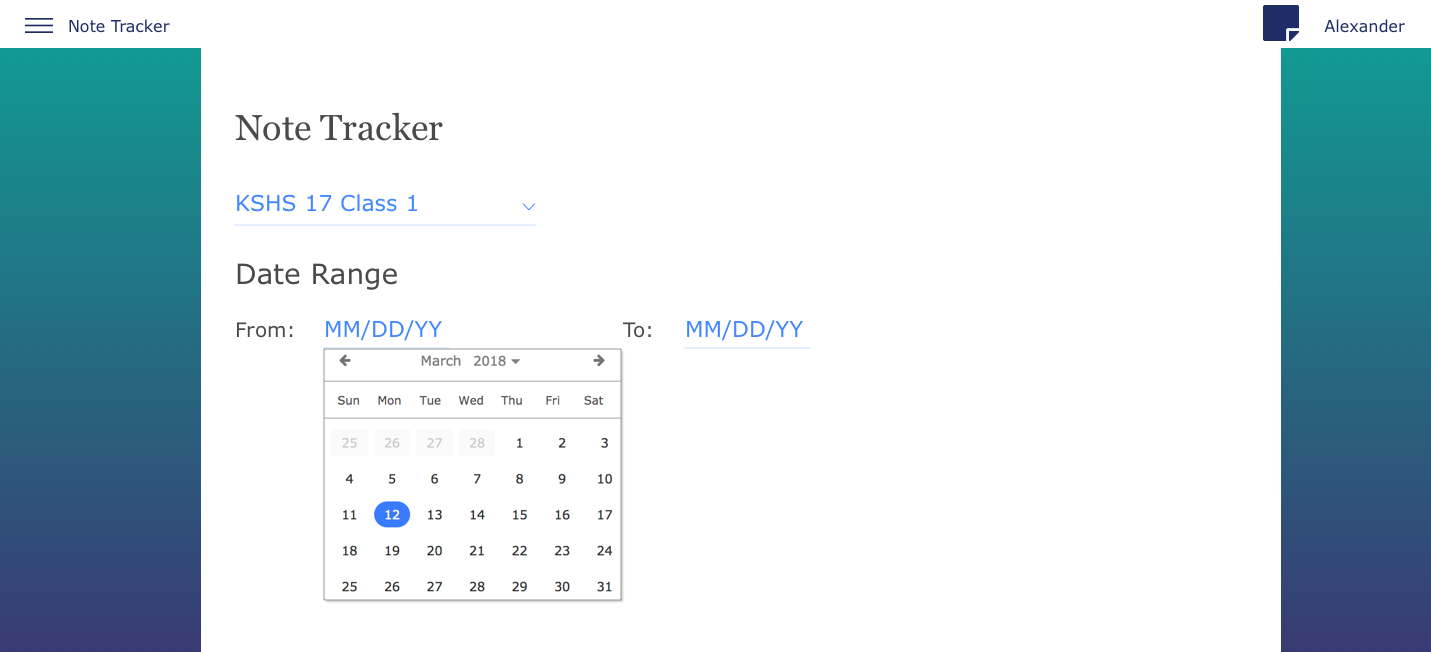
Once the dates are selected, the Tracker info will appear for the class:

- Participants without notes:
- The number of users who have not had any notes (either individual or quick) logged for them within the selected date range. Ideally, these numbers should be as close to 0 as possible!
- Filters:
- Only users who have notes that match the selected filters will be shown.
- Add a quick note for:
- Select users from the table below and then add a quick note for either the mentee, mentor, or both.
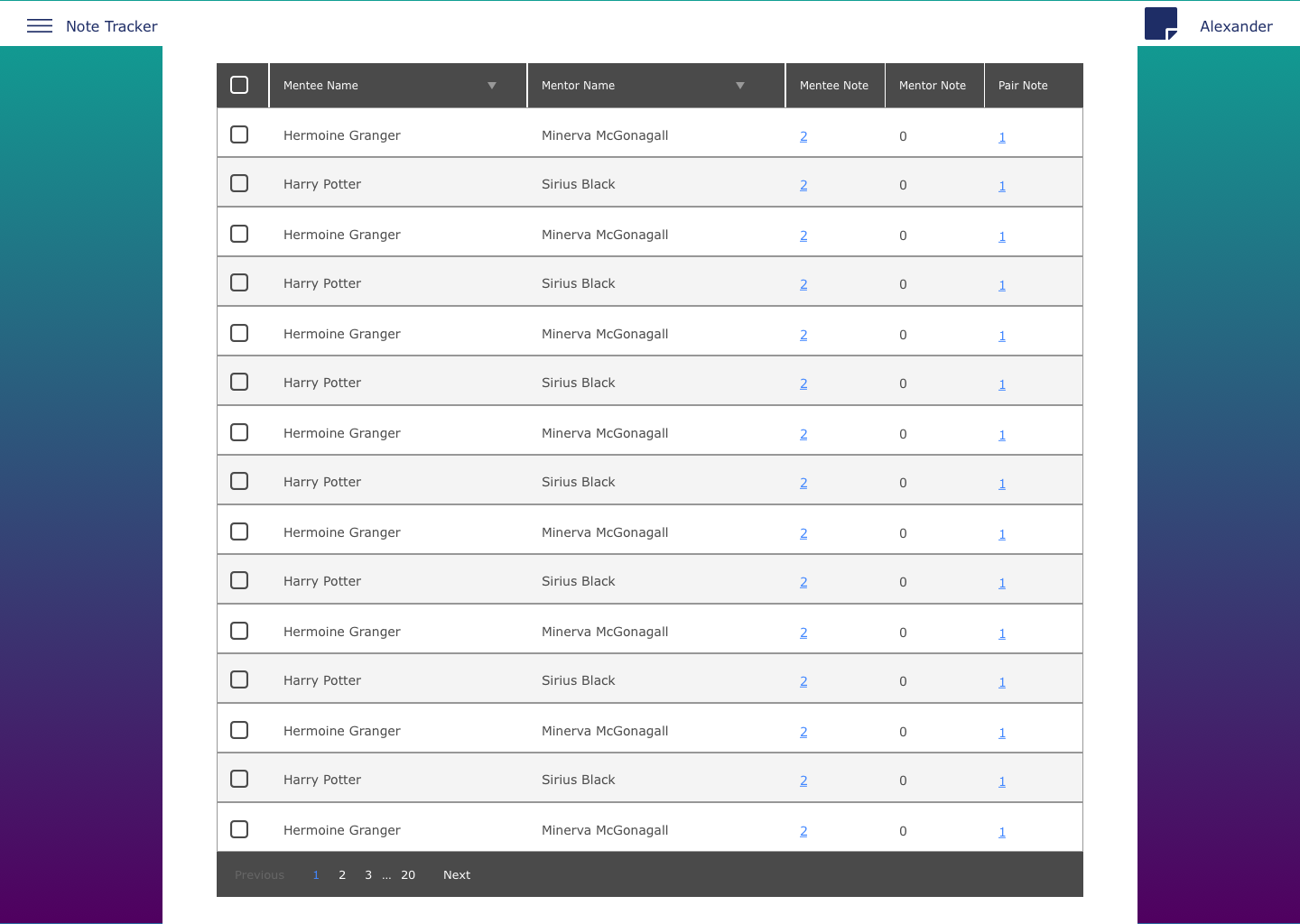
- Select users from the table below and then add a quick note for either the mentee, mentor, or both.
This table will show all of the users in the selected cohorts, along with how many notes have been left for them to the right of their names. Click on a name to go to the user profile. Click on a number to view the notes left for that user. Clicking on the number will bring up the following side-bar for that user:
Here you can view every note that has been logged for the selected user. If you're the one who created the note, you'll have the ability to delete it by clicking the trashcan button.
Want to learn more about Notes?
Check out our staff training center, where you can dive deeper into this with activities, quizzes, and more! https://mentor-training-center.thinkific.com/courses/platform-training/
To learn more about how to log a note and how to track notes, check out the Add a Note article and Note Catalog article.