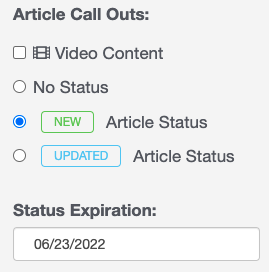Using the subscribe button on categories, users can receive updates on new/updated articles. To subscribe to a category, click the "Subscribe" button found on the top left: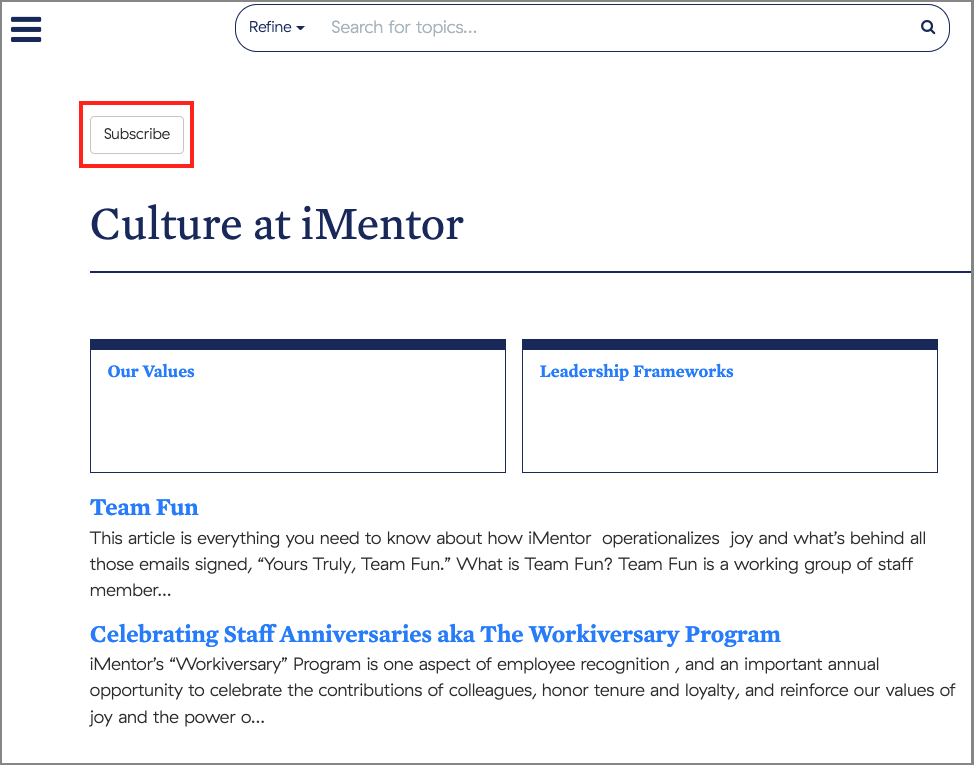
It will ask you to confirm your email, then click Subscribe:
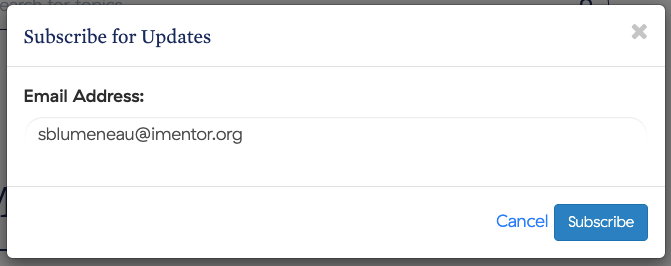
From then on, you'll receive an email summary every Monday at 10am with a list of all new/updated articles in the category you subscribed to.
To make sure an article is included in this, staff will need to mark it as "New" or "Updated" in Knowledge Owl.
First, go to an article. Then, scroll down to "Article Call Outs" on the right panel. From there, you can select either New or Updated. There's also an option to set when this status will expire. Scroll back up and click Save.